Online Documentation for SQL Administrator for SQL Server
Properties
Use the Properties tab of the Index Editor to create/edit an index on a specified table and specify index properties.
Name
Enter a name for the new index, or modify the name of the index being edited.
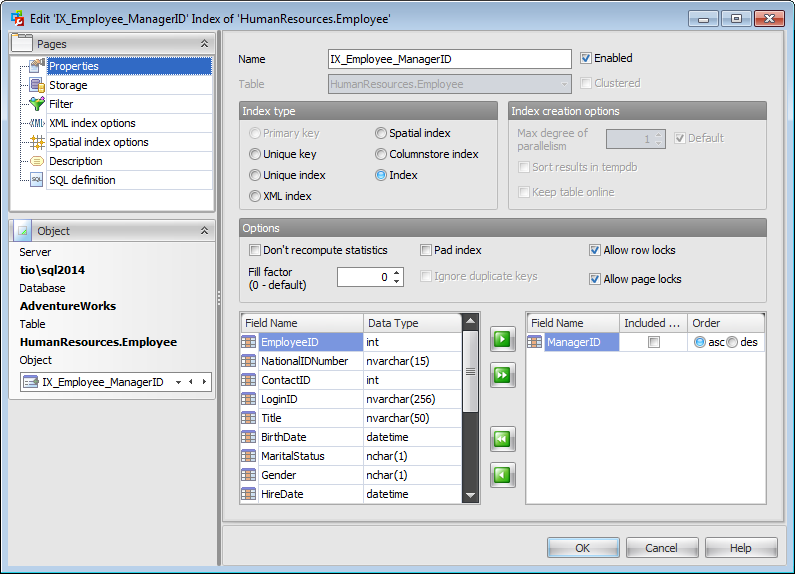
Table
In this field the Table name of the index being edited is displayed.
![]() Enabled
Enabled
Enables/disables the index immediately after it is created.
![]() Clustered
Clustered
Use this option to create an index in which the logical order of the key values determines the physical order of the corresponding rows in a table. The bottom, or leaf, level of the clustered index contains the actual data rows of the table. A table is allowed one clustered index at a time.
Index type
![]() Primary Key
Primary Key
This selection indicates that the primary key index is created.
![]() Unique key
Unique key
This selection indicates that the unique key index is created (no two rows are permitted to have the same index value). A clustered index on a view must be unique.
![]() Unique index
Unique index
This selection indicates that the unique index is created (ensures that the index key contains no duplicate values and therefore each row in the table or view is in some way unique). Both clustered and nonclustered indexes can be unique.
![]() XML index
XML index
This selection indicates that the XML index on the specified XML column is created.
![]() Spatial index
Spatial index
This selection indicates that the spatial index is created. These indexes are used by spatial databases (databases which store information related to objects in space).
![]() Columnstore index
Columnstore index
This selection indicates that the columnstore index is created. These indices group and store data for each column and then join all the columns to complete the whole index.
![]() Index
Index
This selection specifies a regular, non-unique index.
Index creation options
Max degree of parallelism
This option allows you to limit the number of processors used in a parallel plan execution. Set a value to restrict the maximum number of processors used in a parallel index operation to the specified number or fewer based on the current system workload. If 0 or ![]() Default is specified, the actual number of processors is used.
Default is specified, the actual number of processors is used.
![]() Sort in tempdb
Sort in tempdb
This option specifies whether temporary sort results should be stored in tempdb.
![]() Keep table online
Keep table online
This option specifies whether underlying tables and associated indexes are available for queries and data modification during the index operation.
Options
![]() Do not recompute statistics
Do not recompute statistics
This option specifies that out-of-date index statistics are not automatically recomputed.
![]() Pad index
Pad index
This option determines whether the percentage of free space that is specified by fillfactor is applied to the intermediate-level pages of the index.
![]() Ignore duplicate keys
Ignore duplicate keys
This option is available if the Unique option is checked. This option specifies the error response to duplicate key values in a multiple-row insert operation on a unique clustered or unique nonclustered index.
In cases when access patterns are well understood and consistent, limiting the locking levels available for an index can be beneficial. Disallowing a locking level can affect the concurrency for a table or index.
![]() Allow row locks
Allow row locks
This option specifies whether row locks are allowed when accessing the index.
![]() Allow page locks
Allow page locks
This option specifies whether page locks are allowed when accessing the index.
Hash index options (for memory-optimized tables only)
![]() Hash index
Hash index
Checking this option indicates that a HASH index is created. A hash index consists of a collection of buckets organized in an array.
Number of buckets
Define the number of buckets that should be created in the hash index.
Fields for index
To include field(s) in the index, you need to move it from the Available list to the Selected list. Use the ![]()
![]()
![]()
![]() buttons or drag-and-drop operations to move the fields from one list to another.
buttons or drag-and-drop operations to move the fields from one list to another.
To change the sorting order for a field, select the field in the Selected list and change the Order value (ascending/descending).
Set the ![]() Included Only flag to specify that the non-key column is added to the leaf level of the nonclustered index.
Included Only flag to specify that the non-key column is added to the leaf level of the nonclustered index.


































































