Online Documentation for SQL Manager for SQL server
Defining database files
This step of the wizard allows you to define database files for the new database.
Here you can specify that the disk files used to store the data portions of the database (data files) are defined explicitly, and fill the list of file items defining the data files for the primary file group.
To add a data file, right-click in the main working area and select the ![]() Add File popup menu item.
Add File popup menu item.
To remove a data file, right-click the file in the list and select the ![]() Delete File popup menu item.
Delete File popup menu item.
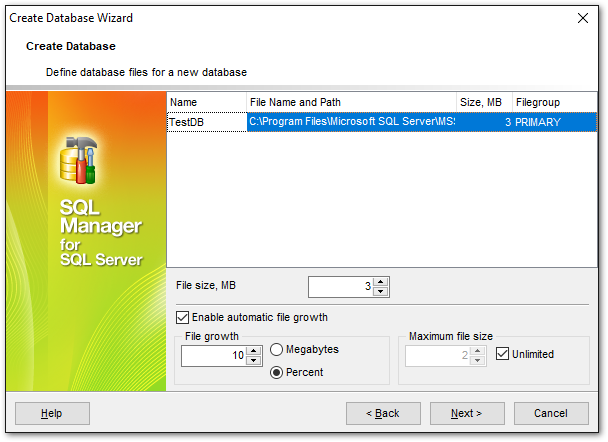
The Name is a logical name used to refer to the physical file in all Transact-SQL statements. The logical file name must conform to the rules for SQL Server identifiers and must be unique within the database.
The File Name and Path is the name of the physical file including the directory path. The path must follow the rules for operating system file names.
File Group
The Primary file group contains the primary data file and any other files not specifically assigned to another file group. All pages for the system tables are allocated in the primary file group. User-defined file groups are any other file groups specified by the user.
Note: You can manage file groups for an existing database using the Filegroups section of the Database Properties dialog.
File size
Use the spinner control to specify the original size of the selected database file (in megabytes).
SQL Server 2005 (and higher) database files can grow automatically from their originally specified size. When you define a file, you can specify a file growth increment (in megabytes or in percent). Each time the file fills, it increases its size by the growth increment. If there are multiple files in a file group, they do not autogrow until all the files are full. Growth then occurs using a round-robin algorithm.
Each file can also have maximum file size specified. If ![]() Unlimited is specified, the file can continue to grow until it has used all available space on the disk.
Unlimited is specified, the file can continue to grow until it has used all available space on the disk.
Note: After the database is created, you can manage database files using the Data files section of the Database Properties dialog.
Click the Next button to proceed to the Defining transaction log files step of the wizard.



































































