Online Documentation for SQL Manager for SQL server
Setting connection properties
Use this step of the wizard to set the necessary connection parameters for the database being created. Use the corresponding boxes and options: Server name, Authentication, User name and Password.
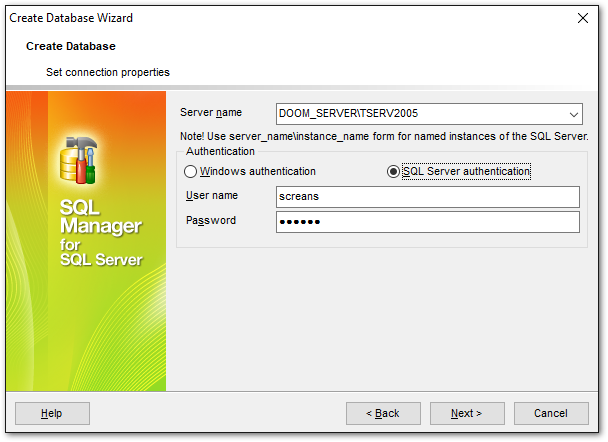
Specify the host where the database being created will reside: type in the host name in the Server name field or select one in the drop-down list.
Please note that if Microsoft® SQL Server™ is installed as a named instance, you should enter the name of your machine and the instance name in the Server name field in the following format: computer_name\sqlserver_instance_name (e.g. "MYCOMPUTER\SQLEXPRESS").
Authentication type
Specify the type of authentication to set up connection to the server.
Windows
With this option SQL Server validates the account name and password using the Windows principal token in the operating system and, and doesn't perform the identity validation.
SQL Server
Select this type if you wish to use SQL Server Authentication for the login. SQL Server Authentication stores logins and passwords in SQL Server and does not depend upon Windows. You can select SQL Server Authentication only if SQL Server Authentication has been enabled on the server.
Microsoft Intra MFA
Uses the standard interactive method with multifactor authentication option for Microsoft Entra accounts.
Microsoft Intra password
Allows specifying the username and password to the client and driver.
User name
Specify user name for selected authentication type.
Password
Input a password.
Click the Next button to proceed to the Defining database files step of the wizard.



































































