Online Documentation for SQL Manager for InterBase/Firebird
Using Navigation bar and Toolbar
The Navigation bar and Toolbar provide quick access to tools implemented in Table Editor.
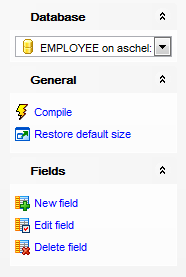
The Navigation bar of Table Editor (in the New table mode) allows you to:
Database
![]() select a database to create a new table in
select a database to create a new table in
General
![]() compile the newly created table
compile the newly created table
![]() restore the default size and position of the editor window
restore the default size and position of the editor window
Depending on the current tab selection, the Navigation bar expands to one or more additional panes with tab-specific actions that can be useful for working with the table:
Fields
![]() add a new field
add a new field
![]() edit selected field
edit selected field
![]() drop selected field(s)
drop selected field(s)
DDL
![]() save DDL to file
save DDL to file
![]() open DDL in Query Editor
open DDL in Query Editor
Items of the Navigation bar are also available on the ToolBar of Table Editor. To enable the toolbar, open the Environment Options dialog, proceed to the Windows section there and select ![]() Toolbar (if you need the toolbar only) or
Toolbar (if you need the toolbar only) or ![]() Both (if you need both the toolbar and the Navigation bar) in the Bar style for child forms group.
Both (if you need both the toolbar and the Navigation bar) in the Bar style for child forms group.



































































