Online Documentation for SQL Manager for InterBase/Firebird
Using Navigation bar and Toolbar
The Navigation bar and Toolbar provide quick access to tools implemented in Domain Editor.
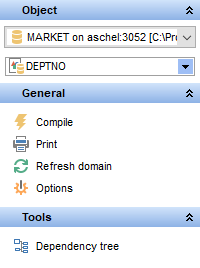
Object
![]() select a database
select a database
![]() select a domain for editing
select a domain for editing
General
![]() compile the domain (if it is being created/modified)
compile the domain (if it is being created/modified)
![]() show SQL help
show SQL help
![]() set printing options to print metadata of the domain
set printing options to print metadata of the domain
![]() view the dependency tree for the domain
view the dependency tree for the domain
![]() save the object using the Quick Save feature
save the object using the Quick Save feature
![]() load the object from buffers using the Quick Load feature
load the object from buffers using the Quick Load feature
![]() refresh the content of the active tab
refresh the content of the active tab
![]() open the object editor preferences.
open the object editor preferences.
Depending on the current tab selection, the Navigation bar expands to one or more additional panes with tab-specific actions that can be useful for working with the domain:
Array dimensions
![]() add an array dimension
add an array dimension
![]() insert an array dimension
insert an array dimension
![]() delete the selected array dimension
delete the selected array dimension
![]() move the selected array dimension up
move the selected array dimension up
![]() move the selected array dimension down
move the selected array dimension down
Description
![]() save object description to file
save object description to file
![]() copy description to clipboard
copy description to clipboard
DDL
![]() save DDL to file
save DDL to file
![]() open DDL in Execute Script
open DDL in Execute Script
Items of the Navigation bar are also available on the ToolBar of Domain Editor. To enable the toolbar, open the Environment Options dialog, proceed to the Windows section there and select ![]() Toolbar (if you need the toolbar only) or
Toolbar (if you need the toolbar only) or ![]() Both (if you need both the toolbar and the Navigation bar) in the Bar style for child forms group.
Both (if you need both the toolbar and the Navigation bar) in the Bar style for child forms group.



































































