Online Documentation for Data Export for InterBase/Firebird
Step 1 - Setting connection options
At this step you should specify necessary settings to establish connection to the source Interbase/Firebird database.
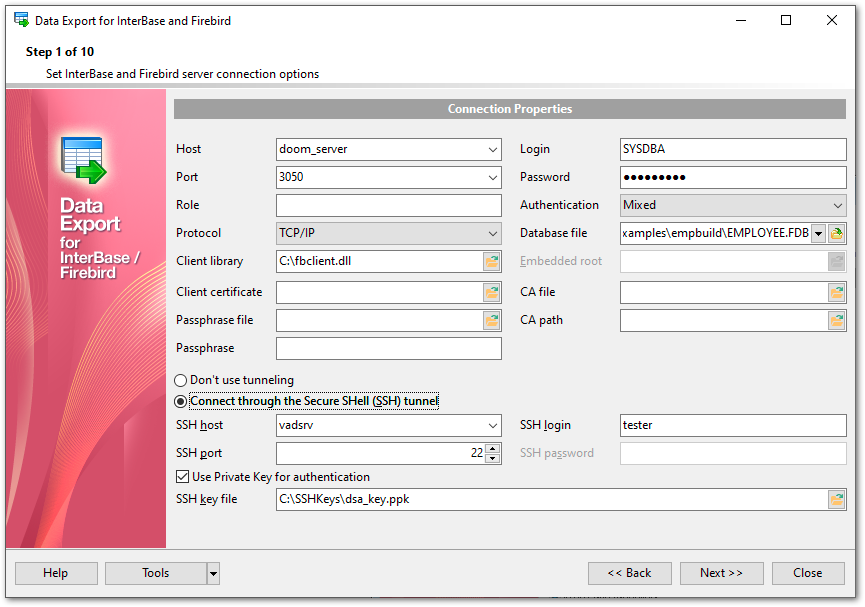
Connection settings
For connection you should enter Interbase/Firebird host name in the Host field and specify the preferable Protocol (TCP/IP, NetBEUI, Novel SPX, Local, Embedded). The Host drop-down list contains the list of already registered hosts. For both types you should enter Interbase/Firebird port to connect through in the Port field.
In case of using Embedded server set the server folder in the Embedded root field.
Afterwards you should specify authorization settings: Login and Password.
The default superuser name is 'SYSDBA' and the default password is 'masterkey'.
You also need to specify the Role (optionally), path to the Client library and the path to the Database file (*.gdb for InterBase or *.fdb for Firebird) in the corresponding fields. For successful connection to the server it is crucial to use the appropriate client library - the one that is compatible with the server you are using: gds32.dll for InterBase and fbclient.dll for Firebird. Please note that the client library file must be located on your local machine (e.g. in the directory where the utility is installed). Bear in mind that the path to the database file should be set relatively to the Interbase/Firebird server file system.
Select the preferable type of server authentication to be used for the connection from the Authentication drop-down list:
- Normal (traditional IB/FB authentication with security database)
- Win32 NTLM authentication (only FB 2.1 or above)
- Mixed
If you are using the EMS SQL Management Studio for Interbase/Firebird version of Data Export for Interbase/Firebird then the Select registered database button is available. Click this button to pick a database already registered in the EMS SQL Management Studio in the Select Host or Database dialog.
SSL preferences allows you to connect to the server via encrypted channel for increased security:
Client certificate
Set the full path to the SSL certificate on the client machine.
Passphrase file
Set the full path to the file containing the key passphrase.
Passphrase
Input passphrase password.
CA file
Specify the name of the certificate authority file.
CA path
Set the path for the location of the certificate authority file.
![]() Connect through the Secure Shell (SSH) tunnel
Connect through the Secure Shell (SSH) tunnel
Select this option to establish connection to an intermediate SSH server and forward all Interbase/Firebird commands through the secure tunnel.
To setup the connection via SSH tunnel, input the following values in the corresponding fields:
SSH host is the name of the host where SSH server is running
SSH port indicates the port where SSH server is activated
SSH login stands for the user on the machine where SSH server is running (Note: it is a Linux/Windows user, not a user of Interbase/Firebird server)
SSH password is the Linux/Windows user password
For details see SSH tunneling options.
If you get any difficulties connecting to the database, it can be useful to look through FAQs.
When you are done, press the Next button to proceed to the next step.



































































