Online Documentation for SQL Manager for DB2
Specifying COPY destination
Use this step of the wizard to define the destination of data to be copied and set filters for table selection.
Note: The step is available only if the COPY action was specified at the Specifying DB name and connection parameters step.
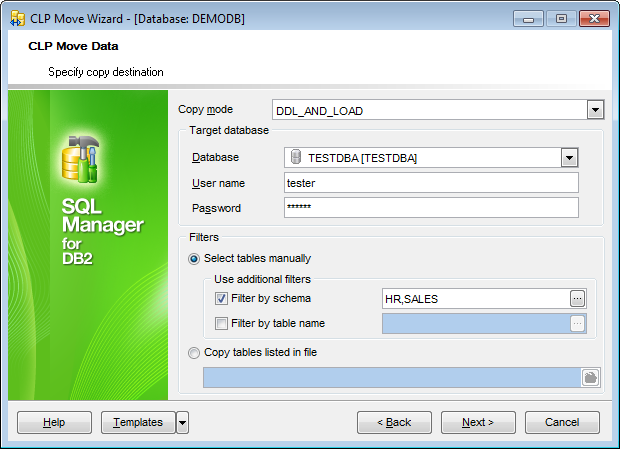
Copy mode
Select the copy mode from the drop-down list:
LOAD_ONLY
Creates all supported objects from the source schema, and populates the tables with the source table data.
DDL_AND_LOAD
Creates all supported objects from the source schema, but does not repopulate the tables.
DDL_ONLY
Loads all specified tables from the source database to the target database. The tables must already exist on the target.
Target database
Select the target database from the drop-down list and then define the User name and Password required to connect to the database.
Filters
This group allows you to specify filters for selection of tables to be copied.
![]() Select tables manually
Select tables manually
If this option is selected, you will be able to specify up to two additional filters (by schema, by table name), and to select tables at the next step of the wizard.
Use additional filters
This sub-group allows you to define additional filters for objects that will be available for selection at the next step. Available filters are:
![]() by schema
by schema
![]() by table name
by table name
Check/uncheck the boxes to enable/disable the filters. Use the editable area to specify filter criteria.
Note: You can use comma (,) as a delimiter for filter expressions. You can also use the asterisk (*) sign as a wildcard character that can be placed anywhere in the string when defining filters.
You can click the ellipsis ![]() button to open the Additional filters dialog allowing you to manage the list of filters:
button to open the Additional filters dialog allowing you to manage the list of filters:
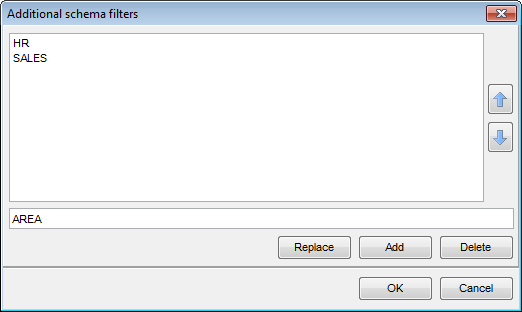
Type in a filter expression in the lower editable area.
The dialog allows you to Add, Replace and Delete filter conditions.
You can also reorder the filters in the list with the help of the ![]()
![]() buttons.
buttons.
![]() Copy tables listed in file
Copy tables listed in file
If this option is selected, the utility will copy the tables that are listed in the specified file. Type in or use the ![]() button to specify the path to the file using the Open dialog.
button to specify the path to the file using the Open dialog.
Click Next to proceed to the Selecting objects step of the wizard.


































































