Online Documentation for SQL Manager for DB2
Specifying EXPORT destination
At this step you need to specify the destination of data to be exported and set filters for table selection.
Note: The step is available only if the EXPORT action was specified at the Specifying DB name and connection parameters step.
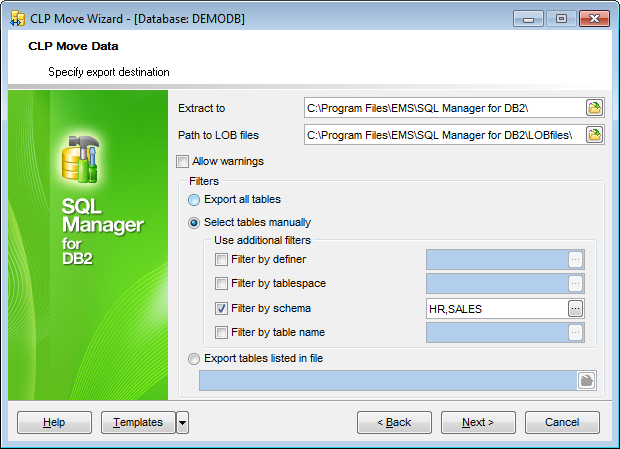
Extract to
Type in or use the ![]() button to specify the path to the directory for exported data.
button to specify the path to the directory for exported data.
Path to LOB files
Type in or use the ![]() button to specify the path to the directory for LOB files.
button to specify the path to the directory for LOB files.
![]() Allow warnings
Allow warnings
When disabled, tables that experience warnings during export are not included in the db2move.lst file (although the *.ixf file and *.msg files of those tables are generated anyway).
Filters
This group allows you to specify filters for selection of tables to be exported.
![]() Export all tables
Export all tables
If this option is selected, no filter will be applied, i.e. all available tables will be exported.
![]() Select tables manually
Select tables manually
If this option is selected, you will be able to specify up to four additional filters (by definer, by table space, by schema, by table name), and to select tables at the next step of the wizard.
Use additional filters
This sub-group allows you to define additional filters for objects that will be available for selection at the next step. Available filters are:
![]() by definer
by definer
![]() by tablespace
by tablespace
![]() by schema
by schema
![]() by table name
by table name
Check/uncheck the boxes to enable/disable the filters. Use the editable area to specify filter criteria.
Note: You can use comma (,) as a delimiter for filter expressions. You can also use the asterisk (*) sign as a wildcard character that can be placed anywhere in the string when defining filters.
You can click the ellipsis ![]() button to open the Additional filters dialog allowing you to manage the list of filters:
button to open the Additional filters dialog allowing you to manage the list of filters:
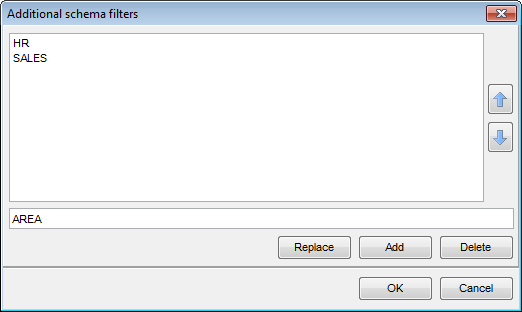
Type in a filter expression in the lower editable area.
The dialog allows you to Add, Replace and Delete filter conditions.
You can also reorder the filters in the list with the help of the ![]()
![]() buttons.
buttons.
![]() Export tables listed in file
Export tables listed in file
If this option is selected, the utility will export the tables that are listed in the specified file. Type in or use the ![]() button to specify the path to the file using the Open dialog.
button to specify the path to the file using the Open dialog.
Click Next to proceed to the Selecting objects step of the wizard.



































































