Online Documentation for SQL Manager for DB2
Creating/editing global temporary table
Use the Edit tab of Global Temporary Table Editor to create/edit a Global Temporary Table and specify its definition.
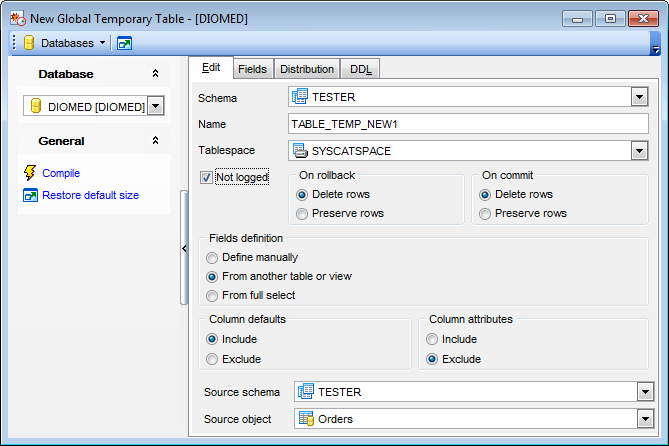
Schema
Use the drop-down list to select a schema for the new Global Temporary Table.
Name
Enter a name for the new table. Note that the name must not identify a table, view or alias described in the catalog.
Tablespace
Use the drop-down list to identify the table space where the global temporary table will be created.
![]() Not logged
Not logged
Enable this option to specify that insert, update, or delete operations against the table are not to be logged, but that the creation or dropping of the table is to be logged.
If the option is disabled, then insert, update, or delete operations against the table as well
as the creation or dropping of the table are to be logged. In this case the On rollback section is disabled.
On rollback
This section specifies the action that is to be taken on the not logged created temporary table when a ROLLBACK (or ROLLBACK TO SAVEPOINT) operation is performed.
![]() Delete rows
Delete rows
If the table data has been changed, all the rows will be deleted.
![]() Preserve rows
Preserve rows
Rows of the table will be preserved.
On commit
Use this section to specify the action taken on the created temporary table when a COMMIT operation is performed. The default is DELETE ROWS.
![]() Delete rows
Delete rows
All rows of the table will be deleted if no WITH HOLD cursor is open on the table.
![]() Preserve rows
Preserve rows
Rows of the table will be preserved.
Fields definition
Within this section you need to specify the way fields should be defined.
![]() Define manually
Define manually
Fields will be defined manually within the Fields tab.
![]() From another table or view
From another table or view
Fields definition will be taken from the selected table or view.
Source schema
Select source object schema from the drop-down list.
Source object
Use this drop-down list to select a table or view whose field definition will be used in this global temporary table.
![]() From full select
From full select
Fields will be defined with a custom SQL query. Use the ![]() Build SQL button situated on the navigation bar to create a query within Visual Query Builder or just define the query in the text area at the bottom of the window.
Build SQL button situated on the navigation bar to create a query within Visual Query Builder or just define the query in the text area at the bottom of the window.
Column defaults
![]() Include
Include
Column defaults for each updatable column of the source result table definition are copied. Columns that are not updatable will not have a default defined in the corresponding column of the created table.
![]() Exclude
Exclude
Column defaults are not copied from the source result table definition.
Column attributes
![]() Include
Include
If available, identity column attributes are copied from the source’s result table definition.
![]() Exclude
Exclude
Identity column attributes are not copied from the source result table definition.
When you edit a global temporary table, the indexes, Triggers, Data and Dependencies tabs become available. You can see the description of this tabs in the following topics:



































































