Online Documentation for SQL Manager for DB2
Using Navigation bar and Toolbar
The Navigation bar and Toolbar provide quick access to tools implemented in Global Temporary Table Editor.
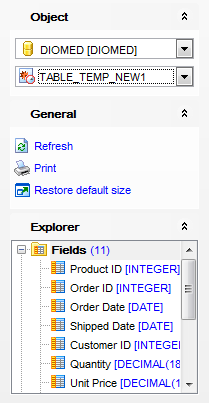
The Navigation bar of Global Temporary Table Editor allows you to:
Object group
![]() select a database
select a database
![]() select a global temporary table for editing
select a global temporary table for editing
General group
![]() compile the newly created global temporary table
compile the newly created global temporary table
![]() print metadata of the Global Temporary Table
print metadata of the Global Temporary Table
![]() run Query Builder for visual SQL building
run Query Builder for visual SQL building
![]() restore the default size and position of the editor window
restore the default size and position of the editor window
Depending on the current tab selection, the Navigation bar expands to one or more additional panes with tab-specific actions that can be useful for working with the table:
Fields group
![]() add a new field
add a new field
![]() edit selected field
edit selected field
![]() drop selected field(s)
drop selected field(s)
Indexes group
![]() add a new index
add a new index
![]() edit selected index
edit selected index
![]() drop selected index(-es)
drop selected index(-es)
Triggers group
![]() add a new trigger
add a new trigger
![]() edit selected trigger
edit selected trigger
![]() drop selected trigger(s)
drop selected trigger(s)
DDL group
![]() save DDL to file
save DDL to file
![]() open DDL in SQL Editor
open DDL in SQL Editor
Items of the Navigation bar are also available on the ToolBar of Table Editor. To enable the toolbar, open the Environment Options dialog, proceed to the Windows section there and select ![]() Toolbar (if you need the toolbar only) or
Toolbar (if you need the toolbar only) or ![]() Both (if you need both the toolbar and the Navigation bar) in the Bar style for child forms group.
Both (if you need both the toolbar and the Navigation bar) in the Bar style for child forms group.



































































