Online Documentation for SQL Manager for PostgreSQL
XML Generic
In order to set mapping of a Generic XML document, you should enter the relative XPath (the path must be specified in the XPath format). Press the ![]() Fill Grid button to get the grid filled with text and attribute values of the selected node.
Fill Grid button to get the grid filled with text and attribute values of the selected node.
Note: if the source XML document contains huge amount of data, building the tree may take a long time.
Set correspondence between the source XML file columns and the target PostgreSQL table columns:
- select a column of the target PostgreSQL table in the Columns list;
- proceed to the source grid viewer area: click a column to assign the column to the selected target table column;
- the selected column of the source file gets gray highlight;
- repeat the operation for all the columns you need to be included in the import process.
You can use the ![]() Auto Fill button to set correspondence between the source and target columns automatically according to their order (mapping is started from the first attribute value in this case).
Auto Fill button to set correspondence between the source and target columns automatically according to their order (mapping is started from the first attribute value in this case).
The Col(s) control indicates the currently selected source file column. You can also use this spinner control for quick column selection.
If necessary, you can choose to skip a defined number of the source file lines using the Row(s) spinner control of the Skip group (e.g. if you need to exclude node headers from the imported data range).
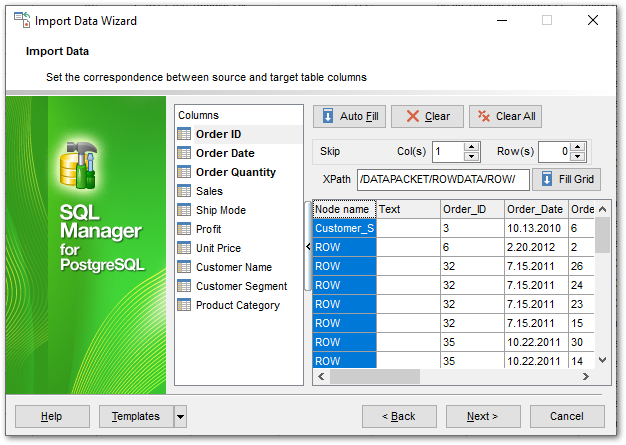
To remove a correspondence, select the column in the Columns list and press the ![]() Clear button.
Clear button.
To remove all correspondences, press the ![]() Clear All button.
Clear All button.
Click the Next button to proceed to the Adjusting data formats step of the wizard.


































































