Online Documentation for SQL Manager for PostgreSQL
Using Navigation bar and Toolbar
The Navigation bar and Toolbar provide quick access to tools implemented in View Editor.
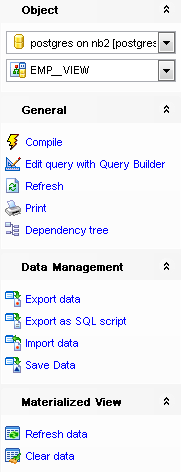
Object
![]() select a database
select a database
![]() select a view for editing
select a view for editing
General
![]() compile the view (if it is being created/modified)
compile the view (if it is being created/modified)
![]() save the view description (if it has been modified)
save the view description (if it has been modified)
![]() edit the view query using Design Query
edit the view query using Design Query
![]() refresh the content of the active tab
refresh the content of the active tab
![]() print metadata of the view
print metadata of the view
![]() view the dependency tree for the view
view the dependency tree for the view
![]() restore the default size and position of the editor window
restore the default size and position of the editor window
Depending on the current tab selection, the Navigation bar expands to one or more additional panes with tab-specific actions that can be useful for working with the view:
Rules
![]() add a new rule
add a new rule
![]() edit selected rule
edit selected rule
![]() drop selected rule(s)
drop selected rule(s)
Triggers
![]() add a new trigger
add a new trigger
![]() edit selected trigger
edit selected trigger
![]() drop selected trigger(s)
drop selected trigger(s)
Data Management
![]() commit transaction
commit transaction
![]() rollback transaction
rollback transaction
Note: These actions are available if the ![]() Use transactions in object editors, Query Data and Design Query option is checked in the Database Registration Info | Data options dialog.
Use transactions in object editors, Query Data and Design Query option is checked in the Database Registration Info | Data options dialog.
![]() export data from the view using Export Data Wizard
export data from the view using Export Data Wizard
![]() export data from the view as SQL script using Export as SQL Script Wizard
export data from the view as SQL script using Export as SQL Script Wizard
Materialized View
![]() refreshes data of materialized view
refreshes data of materialized view
![]() clears data of materialized view
clears data of materialized view
Description
![]() save object description to file
save object description to file
![]() copy description to clipboard
copy description to clipboard
DDL
![]() save DDL to file
save DDL to file
![]() open DDL in Query Data
open DDL in Query Data
NB: You can enable\disable Toolbars and Navigation bars at Environment options.



































































