Online Documentation for SQL Manager for PostgreSQL
Using Navigation bar and Toolbar
The Navigation bar and Toolbar provide quick access to tools implemented in Table Editor.
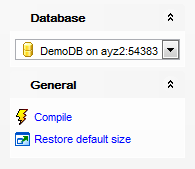
Database
![]() select a database to create a new table in
select a database to create a new table in
General
![]() compile the newly created table
compile the newly created table
![]() restore the default size and position of the editor window
restore the default size and position of the editor window
Depending on the current tab selection, the Navigation bar expands to one or more additional panes with tab-specific actions that can be useful for working with the table:
Columns
![]() add a new column
add a new column
![]() edit selected column
edit selected column
![]() drop selected column(s)
drop selected column(s)
Description
![]() save object description to file
save object description to file
![]() copy description to clipboard
copy description to clipboard
DDL
![]() save DDL to file
save DDL to file
![]() open DDL in Query Data
open DDL in Query Data
NB: You can enable\disable Toolbars and Navigation bars at Environment options.


































































