Online Documentation for SQL Manager for PostgreSQL
Connection
The Connection section of the Database Registration Info dialog allows you to view and/or edit the connection properties in the corresponding boxes.
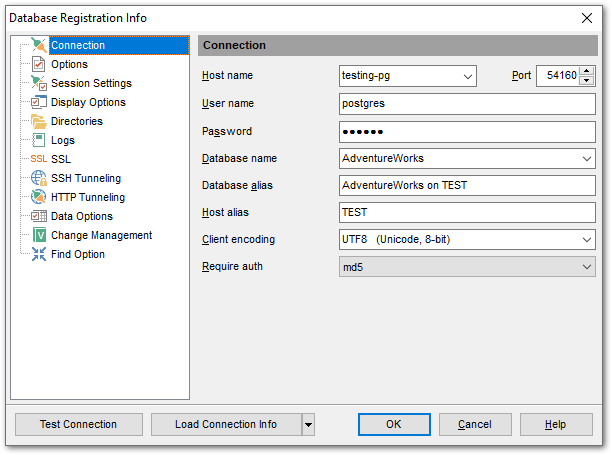
Host name
Stores the name of the Host where the database resides.
Port
Enter PostgreSQL port to connect through.
User name
If necessary, edit the User name used to access the database.
Password
If necessary, edit the Password used to access the database.
Database name
Stores the name of the database.
Database alias
Stores the database alias which is displayed in the DB Explorer tree and SQL Manager tools. By default, a database alias generated by the application has the following format: <database_name> on <host_name>[:<port>]
Host alias
Set the alias for the current host to be displayed in the DB Explorer.
Client encoding
This option allows you to use multibyte encoding method in the database. Use the drop-down list to select the required encoding value, or leave this option to apply the default server encoding.
Auth method
Select the authentication method on connecting to the database.
Once you have specified the connection properties, you can check whether it is possible to establish connection to the database: click the Test Connection button for this purpose. If connection is successful, you will get the 'Connected!' message; otherwise an error message will be returned.
The Load Connection Info... menu allows you to select the alias of a previously registered database and use it for the newly created/configured database.


































































