Online Documentation for SQL Manager for PostgreSQL
Changing Ident File
The Ident File tab of the Server Configuration manager allows you to configure ident-based authentication.
In addition to the postgresql.conf file already mentioned, PostgreSQL uses two other configuration files which control client authentication - pg_hba.conf and pg_ident.conf. Each parameter can be edited and enabled for the database system to take effect. To obtain more information on specific parameters, refer to PostgreSQL documentation.
Using of Ident method on editing client authentication means to obtain the operating system user name of the client (for TCP/IP connections by contacting the ident server on the client, for local connections by getting it from the operating system) and check if the user is allowed to connect as the requested database user by consulting the map specified after the ident key word.
When using ident-based authentication, after having determined the name of the operating system user that initiated the connection, PostgreSQL checks whether that user is allowed to connect as the database user he is requesting to connect as. This is controlled by the ident map argument that follows the ident key word in the pg_hba.conf file.
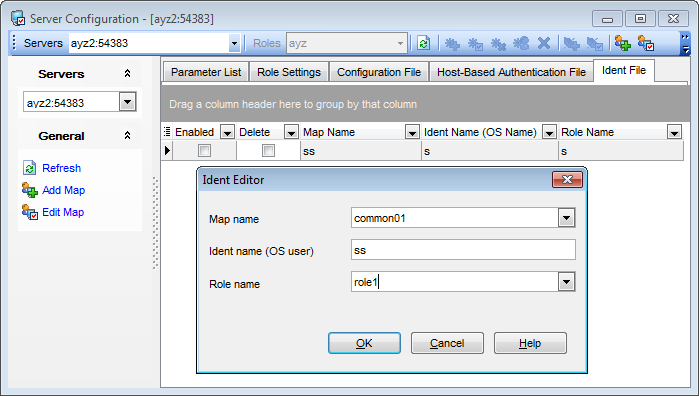
The Ident File displays the parameters as a grid with the following columns: Enabled, Delete, Map Name, Ident Name (OS Name), Role Name. If more convenient, you can change the order of the columns by dragging their headers horizontally.
Click a column caption to sort items by values of this column in the ascending or the descending mode.
If necessary, you can group the data in grid by any of the columns. This operation is performed by dragging the column header to the gray "Group by" box area at the top. When grouping by a column is applied to the grid, all the rows are displayed as subnodes to the grouping row value. To reverse grouping, just drag the column header back.
Right-click an item within the list to call the context menu allowing you to refresh the list, add/edit map, or save current settings.
|
See also: |



































































