Online Documentation for Data Export for PostgreSQL
Step 1 - Setting connection options
At this step you should specify necessary settings to establish connection to the source PostgreSQL database.
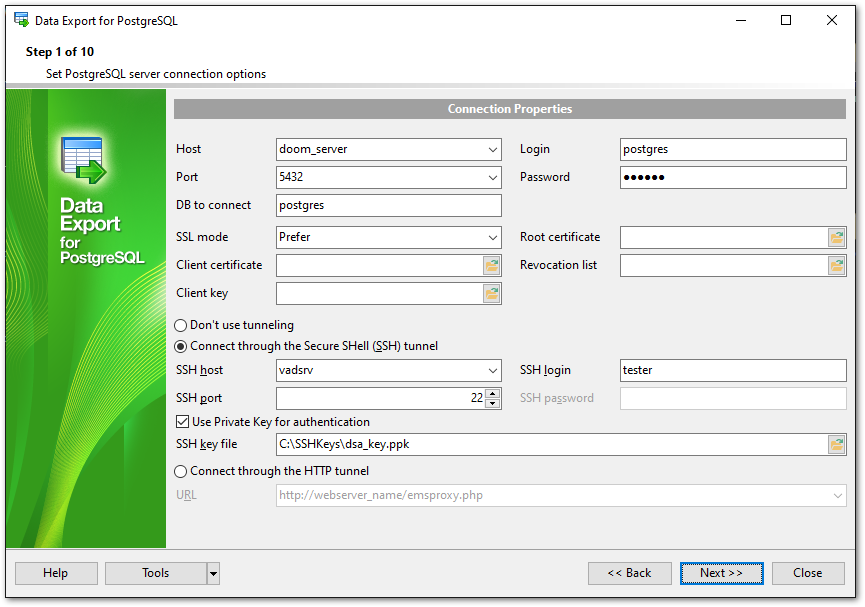
Connection settings
Enter PostgreSQL host name in the Host field. The Host drop-down list contains the list of already registered hosts. For both types you should enter PostgreSQL port to connect through in the Port field.
Afterwards you should specify authentication settings: Login and Password.
The default superuser name is 'postgres' with the password specified during PostgreSQL server installation.
If you are using the EMS SQL Management Studio for PostgreSQL version of Data Export for PostgreSQL then the Select registered database button is available. Click this button to pick a database already registered in the EMS SQL Management Studio in the Select Host or Database dialog.
SSL preferences allows you to connect to the server via encrypted channel for increased security:
SSL mode
Select the required SSL mode from the dropdown menu: Disabled, Allow, Prefer, Require, Verify CA, Verify Full.
Root certificate
Select the path to the client root.crt file.
Client certificate
Select the path to the client certificate.
Client key
Select the path to the client private key.
Revocation list
Select the file for Certificate Revocation List.
![]() Connect through the Secure Shell (SSH) tunnel
Connect through the Secure Shell (SSH) tunnel
Select this option to establish connection to an intermediate SSH server and forward all PostgreSQL commands through the secure tunnel.
To setup the connection via SSH tunnel, input the following values in the corresponding fields:
SSH host is the name of the host where SSH server is running
SSH port indicates the port where SSH server is activated
SSH login stands for the user on the machine where SSH server is running (Note: it is a Linux/Windows user, not a user of PostgreSQL server)
SSH password is the Linux/Windows user password
For details see SSH tunneling options.
![]() Connect through the HTTP tunnel
Connect through the HTTP tunnel
Select this option to access PostgreSQL server through the HTTP protocol in case of Internet access through HTTP proxy only, or if the server does not allow direct connections to PostgreSQL, but allows HTTP connections.
In order to use HTTP tunneling for the connection, you need to upload the tunneling emsproxy.php script to the webserver and specify the URL in the corresponding box in the following format: http://webserver_address/emsproxy.php
Note that the emsproxy.php script file is included into the distribution package and can be found in Data Export installation directory.
For details see HTTP tunneling options.
If you get any difficulties connecting to the database, it can be useful to look through FAQs.
When you are done, press the Next button to proceed to the next step.



































































