Online Documentation for SQL Query for Oracle
Joining tables
The Builder area allows you to associate two objects by their fields: this operation is performed by dragging a field from one object list to another. This will set a link between these objects by the selected fields. It is indicated by a bidirectional arrow between the linked fields.
You can view the link properties of objects association: set the mouse cursor over the linking arrow, and a hint containing the association condition will popup after a short delay.
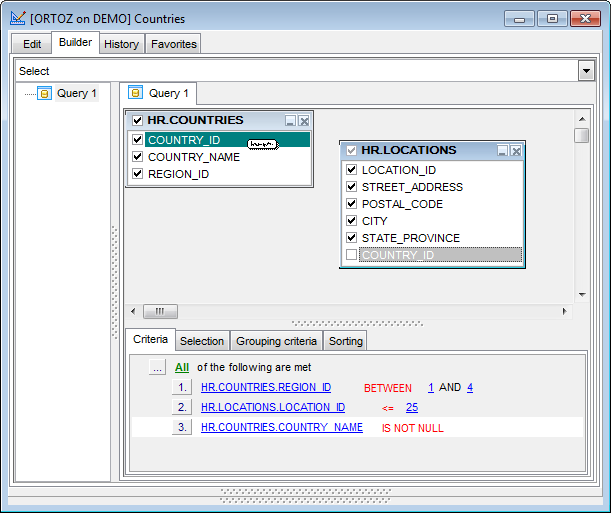
To edit the link properties, double-click the linking arrow or right-click it and select the Property popup menu item. The Link properties dialog allows you to change the association condition by choosing it from the drop-down list (=, >, <, >=, <=, <>).
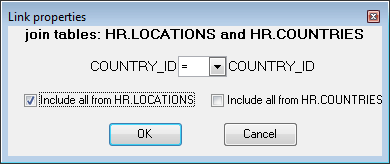
For your convenience the ![]() Include all option is available for each object of the association.
Include all option is available for each object of the association.
When you join tables in Query Builder, this relation becomes reflected in the query text. For example, you join Table1 and Table2 from Schema1 by field ID. If Include all from "Schema1.Table1" option is enabled in the Link properties dialog, the statement ""Schema1".Table1."ID" = "Schema1".Table2."ID" (+)" will be added to the query text in Query Editor. If Include all from "Schema1.Table2" is enabled in the Link properties dialog, the statement ""Schema1".Table1."ID" (+) = "Schema1".Table2."ID"" will be added to the query text in Query Editor.
Click OK to apply the changes you have made.
To remove a link between objects, right-click the linking arrow and select the Delete link popup menu item.
To add a point to the link line, right-click the linking arrow and select the Insert point popup menu item. Using the point you can move the link line easily. The point does not cause any changes to the query, it is only used for the diagram representation and makes visual building handy and more comprehensible.
|
See also: |



































































