Online Documentation for SQL Manager for Oracle
Creating/editing index
Use the Index tab of Index Editor to create/edit an index and specify its properties.
Name
Specify the name of the index to be created, or view the name of the index being edited. Note that the index name must be unique within its schema.
Schema
Use the drop-down list to specify the schema in which the index will be created.
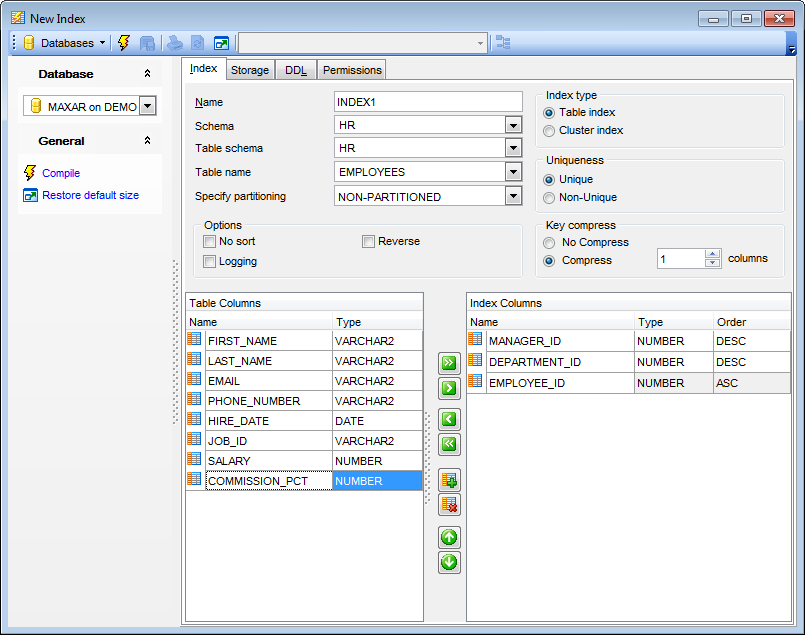
Table schema / Cluster schema
Use the drop-down list to specify the schema containing the table/cluster on which the index is defined.
Table name / Cluster name
Use the drop-down list to identify the table/cluster for which the index is created.
Specify partitioning
Use the drop-down list to select the partitioning of the index:
GLOBAL (indicates that the partitioning of the index is user defined and is not equipartitioned with the underlying table)
LOCAL (indicates that the index is partitioned on the same columns, with the same number of partitions and the same partition bounds as the table)
NON-PARTITIONED
Options
![]() Logging
Logging
Specify whether the creation of the index will be logged or not in the redo log file.
![]() Reverse
Reverse
Enable this option to store the bytes of the index block in reverse order, excluding the rowid.
![]() No sort
No sort
Select this option to indicate to the database that the rows are already stored in the database in ascending order, so that Oracle does not have to sort the rows when creating the index.
![]() Invisible
Invisible
Check this option to set the index invisible for the cost-based optimizer.This option is only supported in Oracle version 11.0 and higher.
Index type
This group allows you to specify the index type:
![]() Table index
Table index
![]() Cluster index
Cluster index
Uniqueness
This group allows you to specify the uniqueness property for the index:
![]() Unique (indicates that the value of the column(s) upon which the index is based must be unique)
Unique (indicates that the value of the column(s) upon which the index is based must be unique)
![]() Non-Unique
Non-Unique
Key compress
![]() No Compress
No Compress
Disables key compression.
![]() Compress ... columns
Compress ... columns
Enables key compression, which eliminates repeated occurrence of key column values and may substantially reduce storage. Use the spinner control to specify the prefix length (number of prefix columns to compress).
The Columns area allows you to specify one or more table columns for the index.
To select a column, you need to move it from the Table Columns list to the Index Columns list. Use the ![]()
![]()
![]()
![]() buttons or drag-and-drop operations to move the columns from one list to another.
buttons or drag-and-drop operations to move the columns from one list to another.
Use the ![]()
![]() buttons to move the columns up an down within the Index Columns list.
buttons to move the columns up an down within the Index Columns list.
Use the ![]() Add expression and
Add expression and ![]() Delete expression buttons to add/delete the expression built from columns of table, constants, SQL functions, and user-defined functions.
Delete expression buttons to add/delete the expression built from columns of table, constants, SQL functions, and user-defined functions.
To compile the object, use the corresponding ![]() Compile item of the Navigation bar or toolbar.
Compile item of the Navigation bar or toolbar.


































































