Online Documentation for Data Generator for Oracle
Step 1 - Setting connection properties
At this step you should enter the necessary settings to establish connection to Oracle server.
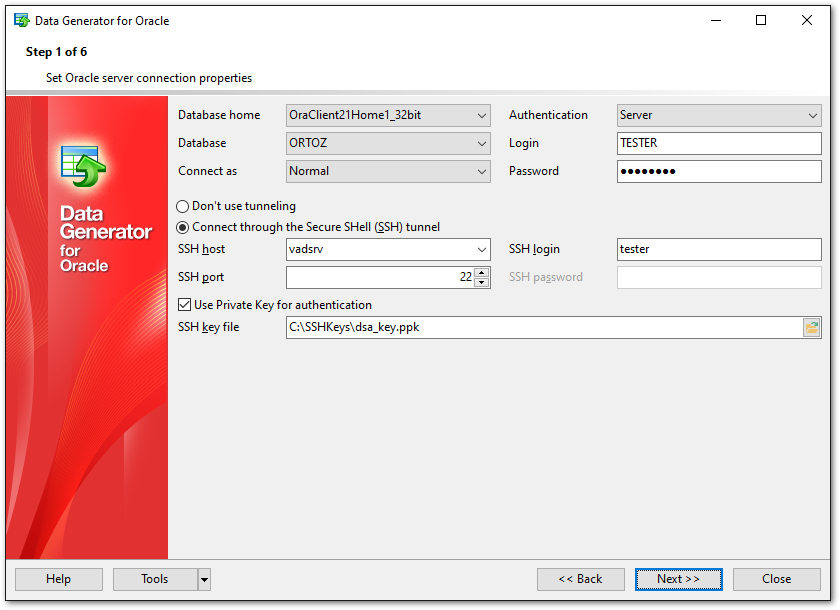
Database Home
Specify your Oracle Home storage for this connection.
Connect as
Select the type of connection to be established: Normal (by default), SYSDBA, SYSOPER.
Authentication
Specify the preferable type of authentication to be used for the connection:
![]() Windows
Windows
![]() Server
Server
If server authentication type has been selected, you should also provide authorization settings: Login and Password.
The default superuser name is 'SYS' (for Oracle 9.0 and higher) and the default password is 'change_on_install'.
After that it is necessary to specify the database you are going to work with: type in the database name in the Database field or select one from the drop-down list (the drop-down list is only available if more than one Oracle database are registered in the TNS file).
Note: If no database are registered in Oracle Client (DB list is empty in this case), then you need to add registration info manually.
Please note that you should have sufficient privileges to write to the destination database on Oracle server.
If you are using the EMS SQL Management Studio for Oracle version of Data Generator for Oracle then the Select registered database button is available. Click this button to pick a database already registered in the EMS SQL Management Studio in the Select Host or Database dialog.
Tunneling settings
To setup the connection via SSH tunnel, input the following values in the corresponding fields:
- SSH host name is the name of the host where SSH server is running
- SSH port indicates the port where SSH server is activated
- SSH user name stands for the user on the machine where SSH server is running (Note: it is a Linux/Windows user, not a user of Oracle server)
- SSH password is the Linux/Windows user password
For details see SSH tunneling options.
When you are done, press the Next button to proceed to the next step.



































































