Online Documentation for Data Export for Oracle
Using the Columns tab you can set font options, border and fill options and select and aggregate functions for all columns you want to export.
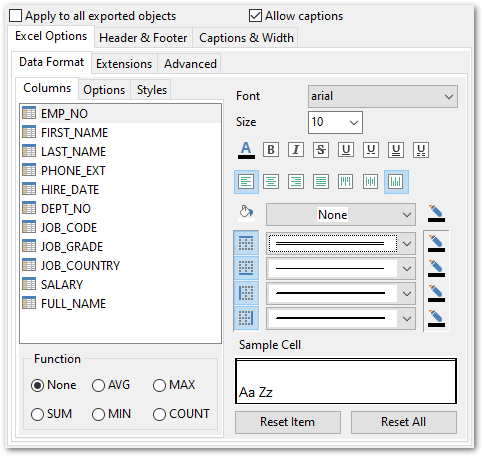
Hint: You can reset the changes any time using the Reset Item and the Reset All buttons.
Use the Font and Size drop-down lists to select the font and size to be applied to the output text.
Use the buttons below to set font color, make text bold, italicized, strikethrough text, set underline effects, specify text horizontal and vertical align.
Press the ![]()
![]()
![]()
![]() buttons on the left to show/hide the borders they indicate.
buttons on the left to show/hide the borders they indicate.
Use the drop-down list for each border to select the line type and the ![]() button on the right to select the line color for each border.
button on the right to select the line color for each border.
Use the drop-down list to select the preferable fill pattern type.
Press the ![]() button on the left to set the background color for the fill pattern.
button on the left to set the background color for the fill pattern.
Press the ![]() button on the right to set the foreground color for the fill pattern.
button on the right to set the foreground color for the fill pattern.
The aggregate functions from the Functions group allows you to count Average (AVG), Maximum (MAX), Minimum (MIN), or Sum (SUM) of the field values.
Selected aggregate function will be applied to the field and the result will be added to the additional row in the exported file.
At the Sample Cell section you can preview options changes.



































































