Online Documentation for SQL Manager for MySQL
Styles
The Styles tab of the Format Report dialog allows you to specify styles to be applied to the report elements.
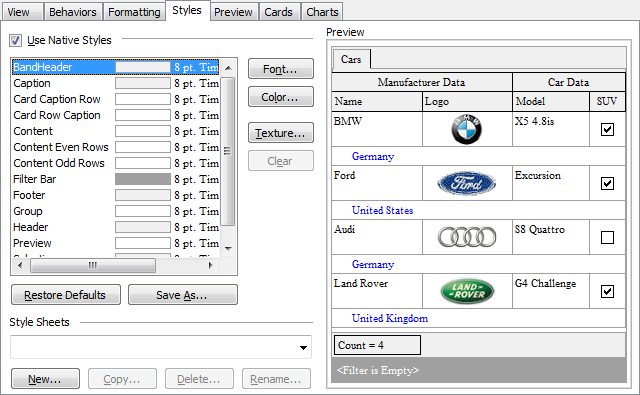
![]() Use native styles
Use native styles
This option determines whether the native Windows style will be applied to the report elements.
Note: The Native style option is currently supported for the Windows® XP operating system only.
The elements list displays the names of all report elements, with background color and font properties specified by default. You can Use native styles for them or customize them according to your preferences.
To edit an element, select it in the list and use the buttons to the right to edit the style for it.
Click the Font... button to specify font properties using the standard Font dialog.
Click the Color... button to customize the background color using the standard Color dialog.
Click the Texture... button to load an image that will be used as the texture for the element.
To rollback the changes, click the Clear button.
To restore the default stylesheet properties, click the Restore Defaults button.
If you need to save the current style sheet, you can click the Save as... button.
These items are also available through the context menu of the elements list.
Style Sheets
Use the drop-down menu to select the style sheet you need. To manage the style sheets, use the corresponding buttons below: New..., Copy..., Delete..., Rename...
The Preview area on the right illustrates the changes you have made.



































































