Online Documentation for SQL Management Studio for SQL Server
Using Task Editor
Task Editor is opened automatically on creating a new task and is available on editing an existing one.
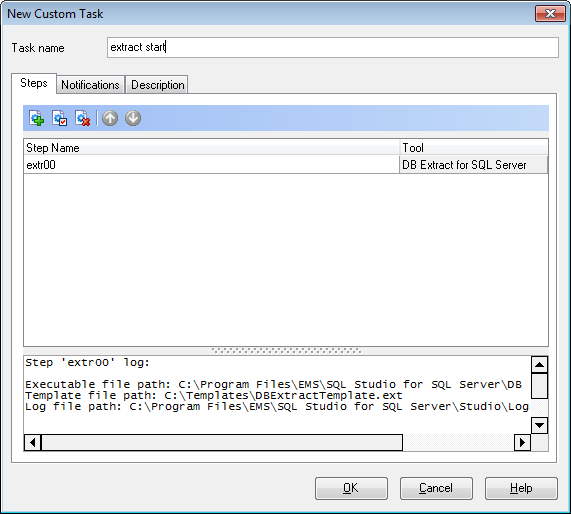
First of all, you need to set a name for the new task, or you can modify the name if the task is being edited.
Task properties provided by Task Editor are available within the following tabs:
- Steps
- Notifications
- Description
The Steps tab allows you to specify the steps you need for the task (every task consists of several steps which must be executed in turn).
You can ![]() create a new step,
create a new step, ![]() edit or
edit or ![]() delete an existing one with the help of the corresponding context menu items or using the toolbar buttons.
delete an existing one with the help of the corresponding context menu items or using the toolbar buttons.
Besides, you can change step execution order by using the ![]() Move Step Up and
Move Step Up and ![]() Move Step Down buttons on the toolbar. The same ability is provided by the context menu of Task Editor.
Move Step Down buttons on the toolbar. The same ability is provided by the context menu of Task Editor.
For more details see Using Step Editor.
In the Status area at the bottom of the Task Editor window you can find brief information pertaining to the currently selected task step. It includes the path to the executable file, used template name, log file path, further actions on successful step execution and misc.
The Notifications tab allows you to be informed about the results of task execution (in addition to SQL Studio Logs): you can set an optional notification.
For more details see Setting notifications.
Any optional text can be set as description for your task. If necessary, you can make your remarks at the Description tab of Task Editor.
|
See also: |



































































