Online Documentation for DB Extract for SQL Server
Step 1 - Setting connection properties
At this step you should enter the necessary settings to establish connection to SQL Server.
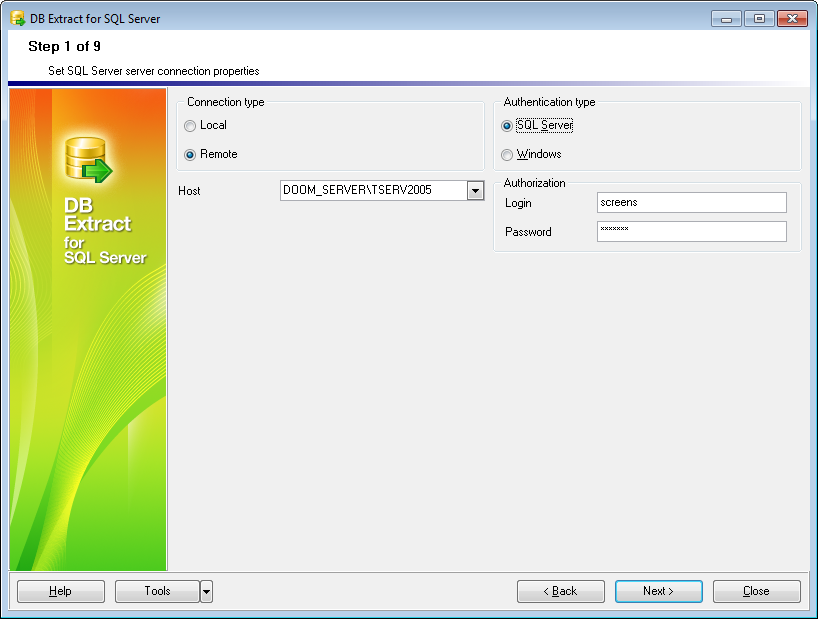
First select the connection type: local or remote.
Local connection is used to connect to SQL Server launched on the same machine where DB Extract for SQL Server is running.
The Remote mode allows you to connect to SQL Server launched on another computer in the network.
By default the program uses local connection. It is indicated by switch Local selected. If you wish to establish remote connection, you should select the Remote switch. For remote connection you should also enter SQL Server host name in the Host field.
Please note that if Microsoft® SQL Server™ is installed as a named instance, you should specify 'Remote' as the connection type and enter the name of your machine and the instance name in the 'Host' field in the following format: computer_name\sqlserver_instance_name (e.g. "MYCOMPUTER\SQLEXPRESS").
Authentication Type
Specify the type of SQL Server authentication to be used for the connection: SQL Server or Windows authentication. It is strongly recommended to avoid using SQL Server authentication with "sa" as the login.
If SQL Server has been selected as the authentication type, you should also provide authorization settings: Login and Password.
If you are using the EMS SQL Management Studio for SQL Server version of DB Extract for SQL Server then the Select registered database button is available. Click this button to pick a database already registered in the EMS SQL Management Studio in the Select Host or Database dialog.
When you are done, press the Next button to proceed to the next step of the wizard.



































































