Online Documentation for SQL Query for DB2
Bars and Menus
Use the Bars and menus section of the Visual options dialog to customize SQL Query bars style, menus animation and a number of general options concerning toolbars and menus.
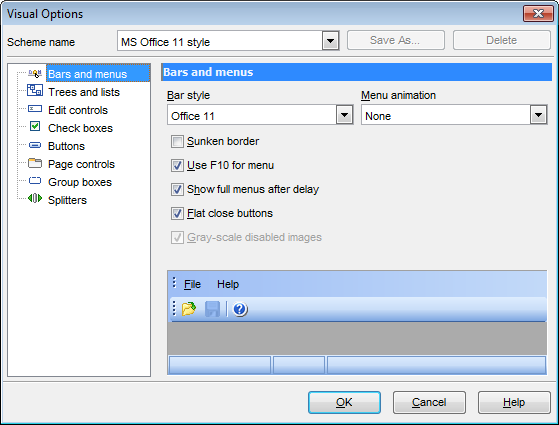
Bar style
Use the drop-down list to select the painting style that will be applied to the bars:
Standard
Enhanced
Flat
XP native
Office 11
Note: If the XP native style is selected, bars use the currently applied XP theme to paint themselves. However, if the currently installed operating system is not Windows XP or the Windows Classic theme is currently applied, bars will be painted using the Enhanced style.
Menu animation
Use the drop-down list to specify the menu animation effects:
None (no animation)
Random (random choice: Unfold, Slide, Fade)
Unfold (unfolding menus)
Slide (sliding drop-down and popup menus)
Fade (menus fade in when appearing)
![]() Sunken border
Sunken border
If this option is enabled, the border of each dockable bar is drawn using sunken borders. Otherwise, no border is drawn around the dockable bar.
![]() Use F10 for menu
Use F10 for menu
If this option is disabled, the application does not respond to the F10 key press events and the main menu will not will be called.
![]() Show full menus after delay
Show full menus after delay
This option is available only if the Menus show recently used commands first option (available in the Customize dialog) is selected.
If this option is enabled, infrequently used menu items (if they appear "collapsed") will be automatically expanded after a delay upon setting mouse cursor (or upon selection with the Up/Down keys) on the bottom of the menu. Otherwise, the menu expands only after clicking its bottom-most button (or using the Ctrl+Down shortcut).
![]() Flat close buttons
Flat close buttons
This option determines the border style of the Close buttons.
If this option is enabled, the Close button is drawn flat. Otherwise, it has a 3D look.
![]() Gray-scale disabled images
Gray-scale disabled images
This option specifies whether default images must be painted faded.
By default, images within disabled links are painted grayscale when the XP native or Office11 bar style is used. For other bar styles, such images are painted grayed out.
If this option is enabled, images of disabled links will be painted grayscale independently of the selected bar style.


































































