Online Documentation for DB Extract for DB2
Step 7 - Setting up extraction options
At this step you can set the advanced extraction parameters and define query options for data extraction.
Metadata options
![]() Generate "DROP" statements
Generate "DROP" statements
Check the option to add the DROP statements for the extracted objects in the result script.
![]() Extract privileges
Extract privileges
Tick off the option if you want the privileges (permissions on the objects) to be extracted.
![]() Extract dependent objects
Extract dependent objects
This option determines objects' dependencies usage in the extraction process.
Please keep in mind that some of dependent objects may be dropped from the result script in this case.
Select tablespace name
If you have selected tablespaces for extraction at the Specifying types of objects step, you can now define a tablespace as the container for the extracted objects. If necessary, you can also specify the Tablespace size (for FILE type containers) and the Container path using the ellipsis ![]() button.
button.
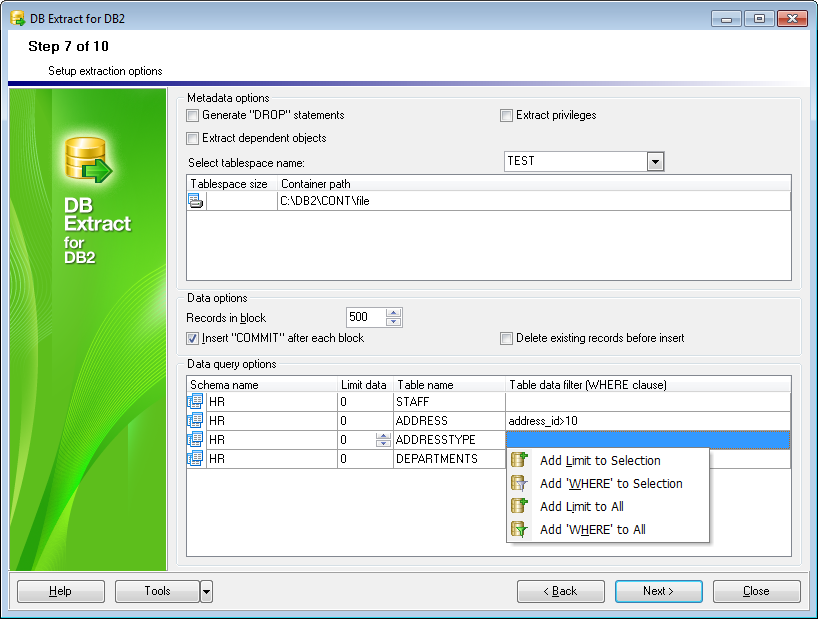
Data options
Records in block / ![]() Insert "COMMIT" after each block
Insert "COMMIT" after each block
These controls allow you to define whether the COMMIT statement is inserted into the script or not, and to specify the number of records in each block to be supplemented with this statement.
![]() Delete existing records before insert
Delete existing records before insert
Generates the DELETE FROM statements before the INSERT INTO statements.
Data query options
This grid allows you to specify additional options for the SELECT statements used for data extraction.
Schema name
This column represents the schemas containing the tables selected for data extraction.
Limit data
By setting non-zero values in this column you can limit the number of records extracted from each table. The zero ("0") value indicates that all records of the table will be extracted.
Table name
This column contains the names of the tables.
Table data filter
Here you can specify the WHERE clauses for data extraction from each of the tables.
Note that you can define data query options not only for a single table, but also for multiple tables at a time by using the corresponding items of the context menu of the Data query options grid.
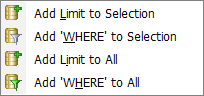
When you are done, press the Next button to proceed to the next step of the wizard.


































































