Online Documentation for Advanced Data Import for RAD Studio VCL
DBF
First select the dataset field from the 'DataSet' list. Then select the corresponding field in the '<TABLE_NAME>.DBF' list.
Click button 'Add' to link these fields. These fields will be added to the list at the bottom of the window. Repeat these operations for each dataset field. If you want to remove the accordance you set, select the linked fields in the bottom list and click button 'Remove'.
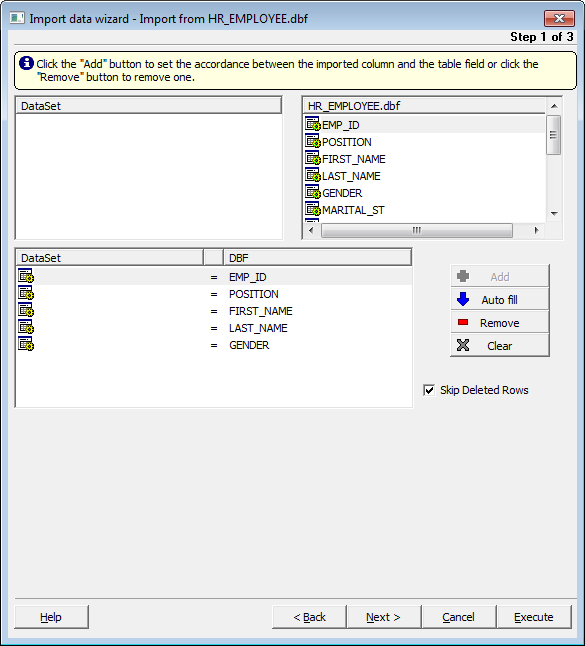
Auto fill - use this button to set the correspondence between the source table fields and the dataset fields automatically. It is convenient if they are ordered in the same way. First table field will correspond to the first dataset field, second field to the second field, etc. If quantity of the table fields exceeds quantity of the dataset fields, then the last fields will have no correspondence.



































































