Online Documentation for SQL Management Studio for PostgreSQL
Managing logs
To make it easier to control the task execution process or browse its results, the Logs section is provided. Use the log preview to save your time, apply the powerful filter and sorting options provided by the grid.
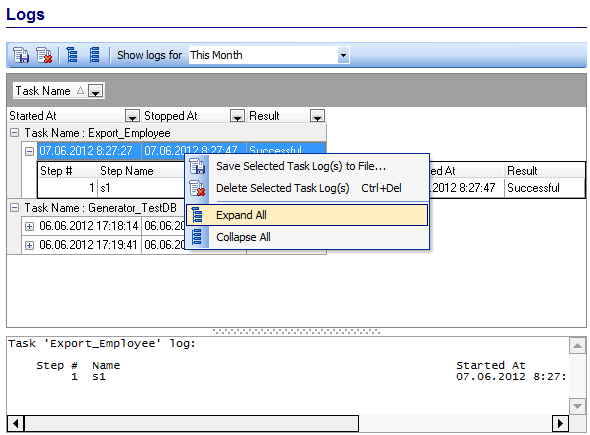
The Show logs for drop-down list allows you to filter task logs according to the selected period (All sessions, Today, This week, This month, Last week, Last month, Last 10 days, Last 30 days).
The list displays the task logs as a grid with the following columns: Task Name, Started at, Stopped at, Result.
If necessary, you can filter and group the data in grid by any of the columns. The grouping operation is performed by dragging the column header to the gray "Group by" box area at the top. When grouping by a column is applied to the grid, all the rows are displayed as subnodes to the grouping row value. To reverse grouping, just drag the column header back.
Right-click an item within the list to call the context menu allowing you to save or delete the selected task log, expand/collapse step logs.
You can also use the toolbar buttons to save ![]() /delete
/delete ![]() a task log, expand
a task log, expand ![]() / collapse
/ collapse ![]() items in the list.
items in the list.
In the Status area at the bottom of the Log Viewer window you can find brief information pertaining to the currently selected task log. Depending on the log options set it may contain all data from the utility screen and data from utility log file or both. The verbose options are set during step creation process (see Using Step Editor).
|
See also: |



































































