Online Documentation for SQL Manager for PostgreSQL
Using Navigation bar and Toolbar
The Navigation bar and Toolbar provide quick access to tools implemented in Query Data.
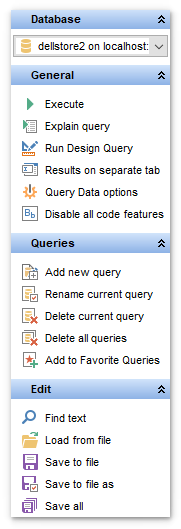
Database
![]() select a database for the query
select a database for the query
General
![]() execute the current query
execute the current query
![]() view estimated query execution plan
view estimated query execution plan
![]() run Design Query to design the query as a diagram
run Design Query to design the query as a diagram
![]() switch the results representation mode: on Edit tab or on separate tab
switch the results representation mode: on Edit tab or on separate tab
![]() configure Query Data editor at Environment Options dialog
configure Query Data editor at Environment Options dialog
![]() restore the default size and position of the editor window
restore the default size and position of the editor window
![]() disable/enable all code features
disable/enable all code features
Queries
![]() add a new query (note that the current query text will not be lost)
add a new query (note that the current query text will not be lost)
![]() rename the current query
rename the current query
![]() remove the query
remove the query
![]() remove all queries from the editor
remove all queries from the editor
![]() edit the query text using Favorites editor and add the query to the Favorite Queries list
edit the query text using Favorites editor and add the query to the Favorite Queries list
Depending on the current tab selection, the Navigation bar expands to one or more additional panes with tab-specific actions that can be useful for working with queries:
Edit
![]() activate the Find Text dialog
activate the Find Text dialog
![]() load a query from an *.sql file using the Open SQL File dialog
load a query from an *.sql file using the Open SQL File dialog
![]() save the query to an *.sql file
save the query to an *.sql file
![]() save the query to an *.sql file using the Save as... dialog
save the query to an *.sql file using the Save as... dialog
![]() save all queries to an *.sql file
save all queries to an *.sql file
Logs
![]() activate the Find Text dialog
activate the Find Text dialog
![]() save the query log to a file
save the query log to a file
![]() clear logs
clear logs
Data Management
![]() commit transaction
commit transaction
![]() rollback transaction
rollback transaction
Note: These actions are available if the ![]() Use transactions in object editors, Query Data and Design Query option is checked in the Database Registration Info | Data options dialog.
Use transactions in object editors, Query Data and Design Query option is checked in the Database Registration Info | Data options dialog.
![]() export the returned dataset using Export Data Wizard
export the returned dataset using Export Data Wizard
![]() export the returned dataset as SQL Script using the Export as SQL Script wizard
export the returned dataset as SQL Script using the Export as SQL Script wizard
NB: You can enable\disable Toolbars and Navigation bars at Environment options.
|
See also: |



































































