Online Documentation for DB Extract for PostgreSQL
Step 1 - Setting connection properties
At this step you should enter the necessary settings to establish connection to PostgreSQL server.
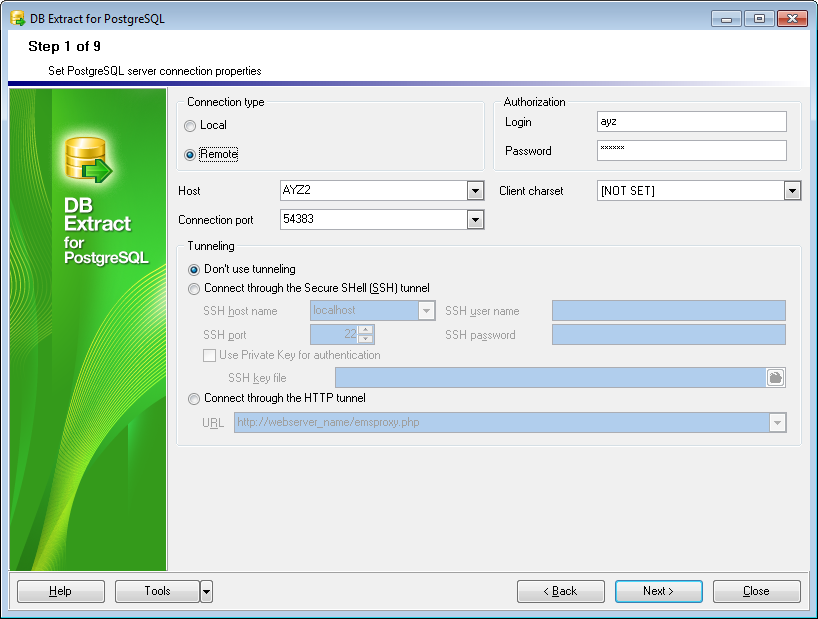
First select the connection type: local or remote.
Local connection is used to connect to PostgreSQL server launched on the same machine where DB Extract for PostgreSQL is running.
The Remote mode allows you to connect to PostgreSQL server launched on another computer in the network.
By default the program uses local connection. It is indicated by switch Local selected. If you wish to establish remote connection, you should select the Remote switch. For remote connection you should also enter PostgreSQL host name in the Host field. For both types you should enter PostgreSQL port to connect through in the Connection port field.
Afterwards you should specify authorization settings: Login and Password.
The default superuser name is 'postgres' with the password specified during PostgreSQL server installation.
If necessary, use the drop-down list to specify the preferable Client charset to be used by the application.
If you are using the EMS SQL Management Studio for PostgreSQL version of DB Extract for PostgreSQL then the Select registered database button is available. Click this button to pick a database already registered in the EMS SQL Management Studio in the Select Host or Database dialog.
Tunneling settings
To setup the connection via SSH tunnel, input the following values in the corresponding fields:
- SSH host name is the name of the host where SSH server is running
- SSH port indicates the port where SSH server is activated
- SSH user name stands for the user on the machine where SSH server is running (Note: it is a Linux/Windows user, not a user of PostgreSQL server)
- SSH password is the Linux/Windows user password
For details see SSH tunneling options.
To use HTTP tunneling, just upload the tunneling script to the webserver where PostgreSQL server is located, or to any other webserver from which direct connections to your PostgreSQL server are allowed. This script exposes the PostgreSQL API as a set of web-services which is used by DB Extract for PostgreSQL.
Note that the emsproxy.php script file is included into the distribution package and can be found in DB Extract installation directory.
For details see HTTP tunneling options.
When you are done, press the Next button to proceed to the next step of the wizard.



































































