Online Documentation for Data Generator for PostgreSQL
Step 1 - Setting connection properties
At this step you should enter the necessary settings to establish connection to PostgreSQL server.
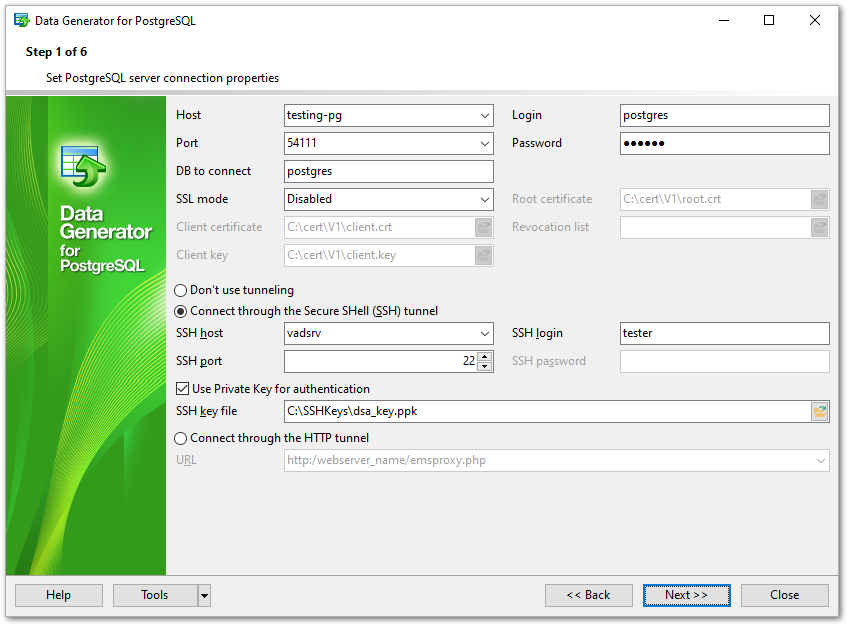
For connection you should enter PostgreSQL host name in the Host field and enter PostgreSQL port to connect through in the Connection port field.
Afterwards you should specify authorization settings: Login and Password.
The default superuser name is 'postgres' with the password specified during PostgreSQL server installation.
Please note that you should have sufficient privileges to write to the destination database on PostgreSQL server.
If you are using the EMS SQL Management Studio for PostgreSQL version of Data Generator for PostgreSQL then the Select registered database button is available. Click this button to pick a database already registered in the EMS SQL Management Studio in the Select Host or Database dialog.
SSL parameters
SSL preferences allows you to connect to the server via encrypted channel for increased security.
- Select the preferable SSL mode: Disabled, Allow, Prefer, Require, Verify CA, Verify Full.
- Root certificate - select the path to the client root.crt file.
- Client certificate - select the path to the client certificate.
- Client key - select the path to the client private key.
- Revocation list - select the file for Certificate Revocation List.
Tunneling settings
To setup the connection via SSH tunnel, input the following values in the corresponding fields:
- SSH host name is the name of the host where SSH server is running
- SSH port indicates the port where SSH server is activated
- SSH user name stands for the user on the machine where SSH server is running (Note: it is a Linux/Windows user, not a user of PostgreSQL server)
- SSH password is the Linux/Windows user password
For details see SSH tunneling options.
To use HTTP tunneling, just upload the tunneling script to the webserver where PostgreSQL server is located, or to any other webserver from which direct connections to your PostgreSQL server are allowed. This script exposes the PostgreSQL API as a set of web-services which is used by Data Generator for PostgreSQL.
Note that the emsproxy.php script file is included into the distribution package and can be found in Data Generator installation directory.
For details see HTTP tunneling options.
When you are done, press the Next button to proceed to the next step.


































































