Online Documentation for SQL Manager for Oracle
Working with Execute Script editor area
The Editor area of Execute Script is provided for efficient working with SQL scripts in text mode.
For your convenience the syntax highlight, code completion and a number of other features for efficient SQL editing are implemented:
- using object links allowing you to open the object in the associated editor;
- ability to display line numbers;
- code folding for statements and clauses;
- customizable margins and gutters;
- formatting code for better representation
and more.
The context menu of Execute Script Editor area contains execution commands, most of the standard text-processing functions (Cut, Copy, Paste, Select All), spelling checking and functions for working with the script as a whole, e.g. you can enable/disable parsing, toggle bookmarks and comments, move the cursor to a particular line, change the case of selected text, load/save the content from/to a file or save as a favorite query, configure the editor using the Properties item or preview/print the text of the script. Most of these operations can be also performed with the corresponding hot keys used.
Implementation of the Find Text / Replace Text dialogs and Incremental search bar contributes to more efficient work with the SQL code.
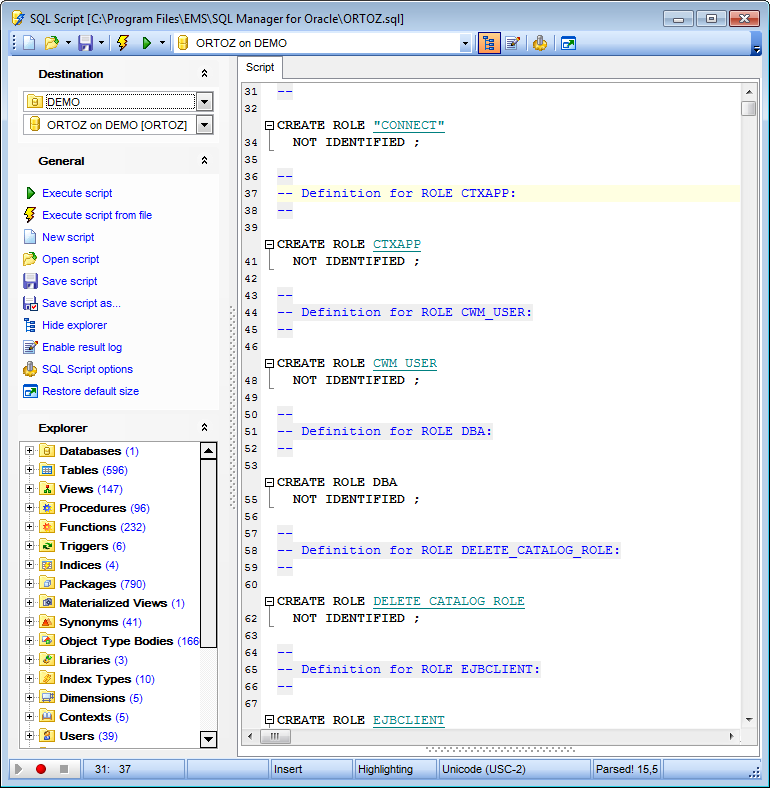
For your convenience the possibility to use macros is implemented.
To start recording a macro, click the ![]() Record button available in the status bar area, or use the Shift+Ctrl+R shortcut.
Record button available in the status bar area, or use the Shift+Ctrl+R shortcut.
To stop recording, click the ![]() Stop button, or use the Shift+Ctrl+R shortcut.
Stop button, or use the Shift+Ctrl+R shortcut.
To call the recorded macro, use the ![]() Play button, or use the Shift+Ctrl+P shortcut.
Play button, or use the Shift+Ctrl+P shortcut.
|
See also: |


































































