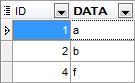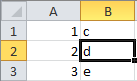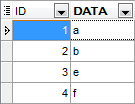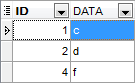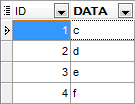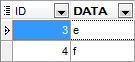Online Documentation for SQL Manager for Oracle
Setting import mode
This step of the wizard allows you to define the records processing mode.
Import mode
![]() Insert all: all records from the source file are inserted into the tables irrespective of whether any records exist in the destination table or not
Insert all: all records from the source file are inserted into the tables irrespective of whether any records exist in the destination table or not
![]() Insert new: already existing records are skipped, and new records are inserted into the destination table
Insert new: already existing records are skipped, and new records are inserted into the destination table
![]() Update: all existing records are updated from the source file
Update: all existing records are updated from the source file
![]() Update or insert: already existing records are updated and new records are inserted into the destination table
Update or insert: already existing records are updated and new records are inserted into the destination table
![]() Delete: already existing records are deleted
Delete: already existing records are deleted
![]() Delete or insert: existing records are deleted and new records are inserted into the destination table
Delete or insert: existing records are deleted and new records are inserted into the destination table
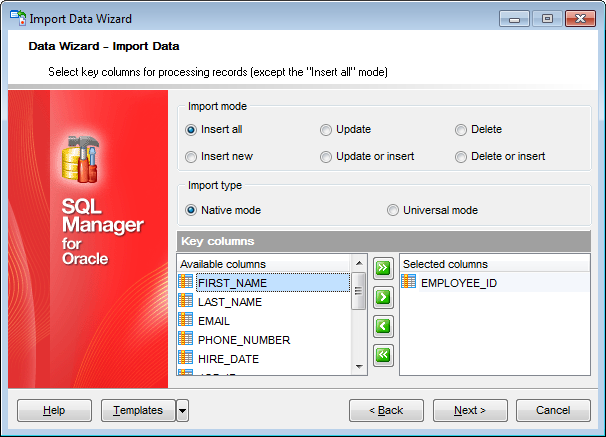
Here is an example of some import modes offered by Import Data Wizard.
All import modes (except for the Insert All mode) are based on key values information. In order to perform import operations with these modes used, you need to have matches between the source file key column(s) and the destination table key field(s).
For example, your source file contains three rows with the key values 1, 2, 3, and your destination table contains three rows with the key values 1, 2, 4.
|
Destination table |
Source file data |
|
|
|
If you use the Insert new import mode, in this case only the row with key value 3 will be inserted into the destination table.
If you use the Update import mode, then the rows with key values 1, 2 will be updated.
If you use the Update or insert import mode, then rows 1, 2 will be updated and the row with key value 3 will be inserted.
It is applied to all other import modes, except for the Insert all mode. For all these modes (except for the Insert all mode) it is obligatory to select the primary key fields. This field (or fields) is used as key field to identify specific data in the target database.
|
Insert new |
Update |
Update or insert |
Delete |
Delete or insert |
|
|
|
|
|
|
The key columns for these operations are defined in the Key columns area.
Import type
![]() Native mode
Native mode
The Native mode uses single commands method that serves to generate and execute single SQL commands on the server. With the help of the Native mode your data can be imported dozen (!) times faster as compared to the Universal mode which is used for backward compatibility.
![]() Universal mode
Universal mode
With this mode selected import is performed with single commands method. Use it if Native mode import is executed with errors.
Key columns
This area allows you to select the fields of the table to be used as the key fields for the import process.
To select a field, you need to move it from the Available columns list to the Selected columns list. Use the ![]()
![]()
![]()
![]() buttons or drag-and-drop operations to move the fields from one list to another.
buttons or drag-and-drop operations to move the fields from one list to another.
When you are done, click the Next button to proceed to the Customizing common options step of the wizard.