Online Documentation for SQL Manager for Oracle
Creating/editing cluster
Use the Cluster tab of Cluster Editor to create/edit a cluster and specify its properties.
Name
Specify the name of the cluster to be created, or view the name of the cluster being edited. Note that the cluster name must be unique within its schema.
Schema
Use the drop-down list to specify the schema in which the cluster will be created.
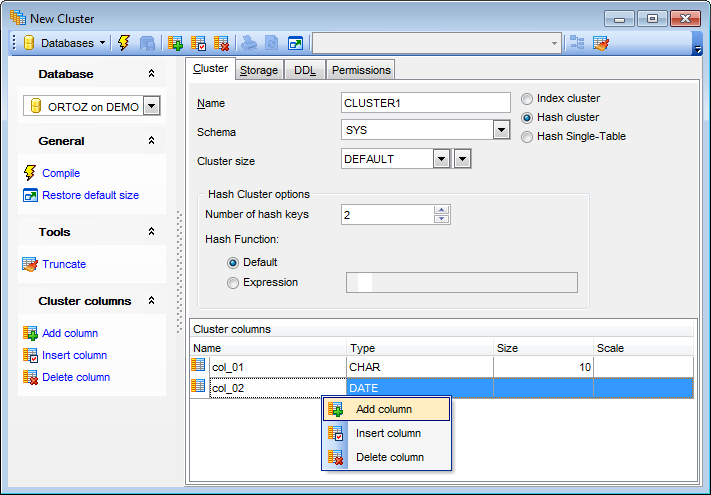
Cluster size
Specify the amount of space (in bytes) reserved to store all rows with the same cluster key value or the same hash value, or select DEFAULT from the drop-down list. For your convenience the Byte calculator is implemented: click the arrow-down button to call the Byte calculator popup window.
Define the type of the cluster:
![]() Index cluster
Index cluster
Specifies an Index cluster. Oracle stores together rows having the same cluster key value. Each distinct cluster key value is stored only once in each data block, regardless of the number of tables and rows in which it occurs.
![]() Hash cluster
Hash cluster
Specifies a Hash cluster. Oracle stores together rows that have the same hash key value. The hash value for a row is the value returned by the hash function of the cluster.
![]() Hash Single-Table
Hash Single-Table
Specifies a Hash Single-Table, i.e. the cluster is a type of hash cluster containing only one table. This cluster type can provide faster access to rows than would result if the table were not part of a cluster.
If you choose to create a hash cluster, you should specify Hash Cluster options.
Number of hash keys
Use the spinner control to specify the number of hash values for the hash cluster. The minimum value for this parameter is 2.
Hash Function
Specify the hash function for the hash cluster:
![]() Default
Default
Indicates that an internal hash function will be used for the hash cluster.
![]() Expression
Expression
Specify an expression to be used as the hash function for the hash cluster.
Cluster columns
The list displays columns in the cluster key as a grid with the following columns: Name, Type, Size, Scale. You can specify up to 16 cluster key columns. These columns must correspond in both datatype and size to columns in each of the clustered tables, although they need not correspond in name.
Right-click an item within the list to call the context menu allowing you to add a new column, insert a column, or delete the selected column from the list.
Column management tools are also available through the Navigation bar of Cluster Editor.
To compile the object, use the corresponding ![]() Compile item of the Navigation bar or toolbar.
Compile item of the Navigation bar or toolbar.



































































