Online Documentation for SQL Manager for Oracle
Connection
The Connection section of the Database Registration Info dialog allows you to view and/or edit the authentication parameters and the connection properties.
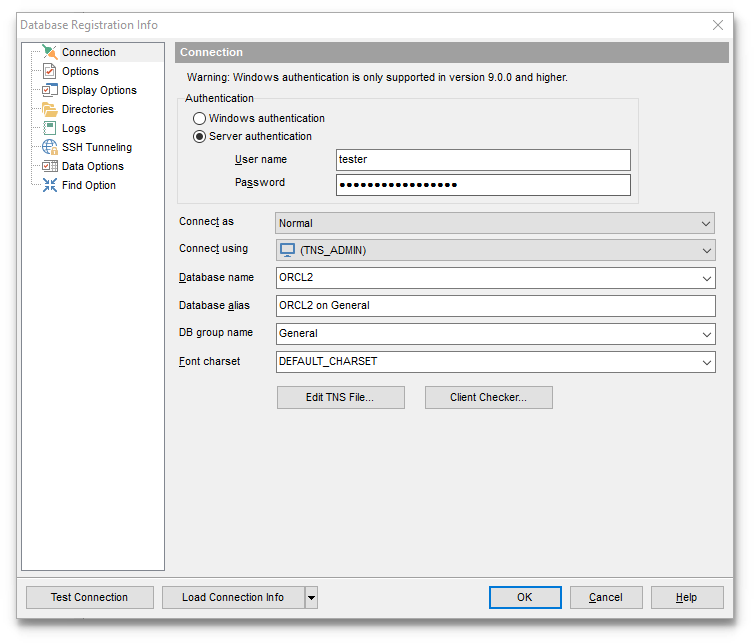
Authentication
Specifies the type of authentication used for the connection:
![]() Windows authentication
Windows authentication
Select this type if you wish to use Windows Integrated Security for the connection.
![]() Server authentication
Server authentication
Select this type if you wish to use Oracle server authentication for the connection. Server Authentication stores logins and passwords in the server and does not depend upon Windows.
User name
If necessary, edit the user name used to access the database (server authentication).
Password
If necessary, edit the password used to access the database (server authentication).
Connect as
Select the privilege type to be used for the connection: Normal (by default), SYSDBA, SYSOPER.
Connect using
Specify your Oracle Home storage for this connection. If there are several database homes set on your local system, you can use the arrow-down button to select one from the drop-down list.
Database name
Stores the name of the database.
Database alias
Stores the database alias which is displayed in the DB Explorer tree and SQL Manager tools.
DB group name
Select the group name to be displayed in DB Explorer.
Font charset
Stores the character set used to display data in the grid.
If necessary, use the Edit TNS File... button to open TNS Editor.
You can also click the Client Checker... button to check whether the client(s) is identified by the application and view the status and details for the client(s) using the Oracle Client Checker dialog.
Once you have specified the connection properties, you can check whether it is possible to establish connection to the database: click the Test Connect button for this purpose. If connection is successful, you will get the 'Connected!' message; otherwise an error message will be returned.
The Load Connection Info from... menu allows you to select the alias of a previously registered database and use it for the newly created/configured database.


































































