Online Documentation for SQL Manager for Oracle
Key Mapping
For your convenience key mapping is provided in SQL Manager for Oracle. On this page you can set the shortcuts for various commands/operations according to your needs.
Use the Commands list on the right to select the command for which you need to make a shortcut, then place cursor into the Key editor and press the key combination you find useful (use Ctrl Alt Shift buttons). After setting the shortcut, press the New button to add it to the list of existing Key combinations. If the specified shortcut is already assigned to another command/operation, an error message with the command/operation will be returned.
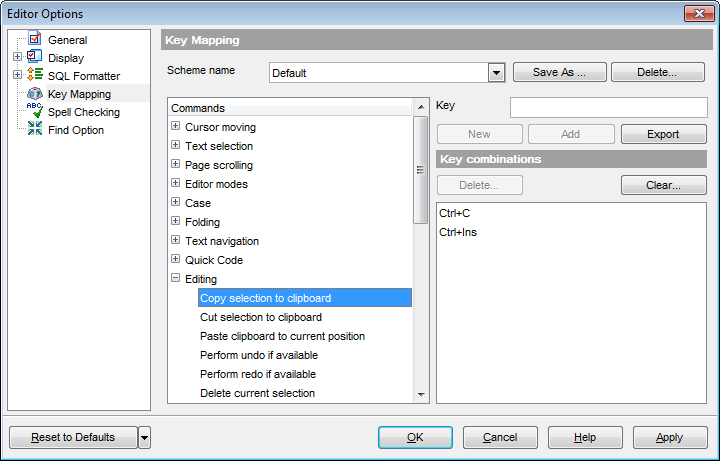
Note: It is possible to set more than one key combination for the same command/operation (e.g. Ctrl-K, Ctrl-H) using the Add button.
If necessary, you can export the current Key mapping list to an external file by pressing the Export button.
Manage the shortcuts within the Key combinations list using the Delete (to remove the selected item) and the Clear (to remove all shortcuts for this command/operation) buttons.
It is also possible to save a custom key mapping scheme, if necessary:
- set the shortcuts for the appropriate commands/operations;
- click the Save As... button;
- input the new scheme name in the corresponding dialog.
To delete a scheme, select it in the Scheme name drop-down list and press the Delete button.
|
See also: |



































































