Online Documentation for Data Comparer for Oracle
Exporting comparison results
When the comparison process is finished, you can export comparison results using the corresponding dialog.
To open the dialog, use the Export ![]() button which is available under the grid, on the right.
button which is available under the grid, on the right.
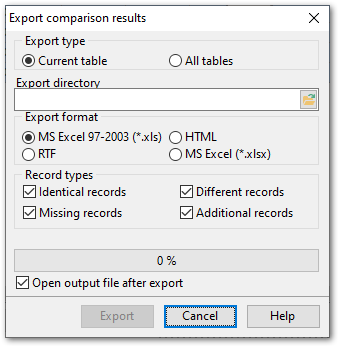
Export type
![]() Current table - export comparison results for the current table only.
Current table - export comparison results for the current table only.
![]() All Tables - export comparison results for all tables.
All Tables - export comparison results for all tables.
Export directory
Type in or use the ![]() button to specify the output directory name and its location using the standard Save As... dialog.
button to specify the output directory name and its location using the standard Save As... dialog.
Export format
This group allows you to select format of the output file:
![]() MS Excel
MS Excel
![]() RTF
RTF
![]() HTML
HTML
![]() MS Excel 97-2003
MS Excel 97-2003
Record types
Use this group to define which records should be exported to the specified file:
![]() Identical records (colored
Identical records (colored ![]() in the grid)
in the grid)
![]() Missing records (colored
Missing records (colored ![]() in the grid)
in the grid)
![]() Different records (colored
Different records (colored ![]() in the grid)
in the grid)
![]() Additional records (colored
Additional records (colored ![]() in the grid)
in the grid)
If necessary, you can check the ![]() Open output file after export option to open the result file with the associated program.
Open output file after export option to open the result file with the associated program.
Click the Export button to perform the operation. For your convenience the progress bar displays the operation progress.



































































