Online Documentation for SQL Manager for MySQL
Data Options
Limit options in table and view editors
Define the number of records to be selected on opening the Data tab of Table Editor and View Editor:
![]() Select all records from a table*
Select all records from a table*
![]() Select only ... records* (you should set the number of records using the corresponding spinner control)
Select only ... records* (you should set the number of records using the corresponding spinner control)
Advanced
![]() Use separate connections for each data view within a database*
Use separate connections for each data view within a database*
Select this option to create a separate connection for each data view. Enabling this option is recommended if maximum allowed number of connections is too low.
![]() Asynchronous query execution
Asynchronous query execution
Check this option to allow executing queries in background mode (asynchronously). Note that this option is only available when the Use separate connections for each data view within a database option is enabled.
![]() Use transactions
Use transactions
Check this option to enable transactions for data. You can change this option for the separate databases in the Database Registration Info.
![]() Perform data sorting on client in data view*
Perform data sorting on client in data view*
If enabled, the data are sorted by SQL Manager for MySQL (on the client side). If this option is disabled, the data are sorted on MySQL server with the help of the ORDER BY clause used in SQL query.
![]() Perform data filtration on client in data view*
Perform data filtration on client in data view*
If enabled, the data are filtered by SQL Manager for MySQL (on the client side).
If disabled, SQL filter is used in data view. In this case filtering is performed on the MySQL server with the help of the WHERE clause used in SQL query.
With the Perform data sorting on client in data view option enabled, sorting is performed by means of the grid. Otherwise a click on the column header for sorting causes reloading all table data with the selected column in the ORDER BY expression of the SELECT statement.
If the table contains a huge amount of records and the Select only N records mode (see the Default limit options in table and view editors group) is used, this mode is more preferable (e.g. all the records having values starting with "A" will be displayed, and not those which were in originally opened N records).
All above-mentioned is related to the Perform data filtration on client in data view option as well. If the filter is applied to a table containing a great number of records, it is strongly recommended to enable this option - in this case the filter will be applied to all table/view records, not only to those which are displayed at the present moment.
Load visible rows mode if records more than...
Set this option to switch to the Load visible rows mode when the number of records in the dataset exceeds the specified value.
String fields width (chars)
Using this option you can limit string fields width that may improve performance on large datasets.
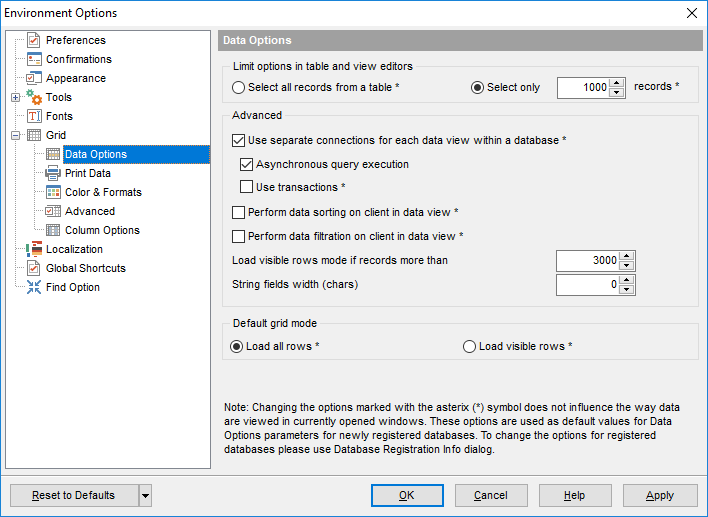
Default grid mode
![]() Load all rows*
Load all rows*
The grid loads all records from a dataset. This option increases the grid performance by reloading only changed dataset records when updating. In this mode all features (automatic sorting, filtering and summary calculations) are available.
![]() Load visible rows*
Load visible rows*
The grid loads only a fixed number of dataset records into memory. This option minimizes dataset loading time. Automatic sorting, filtering, summary calculations are not available in this mode.
The Default grid mode options allow you to define the grid mode which will be used by default.
With the Load all rows option enabled, when loading data, all the records are loaded into grid buffers. In this mode opening the tables with many records may take a considerable amount of time. But in this case you can make use of some advantages: in the filter drop-down list the column headers are displayed with the values for quick filtering; it is possible to open several sub-levels at the same time when viewing data in master-detail view, etc.
In case opening and other operations with an object consisting of many records takes sufficient time, the Load visible rows mode should be used instead. It can be set individually for each table and saved between sessions (can be set via the context menu of the grid).
Note: Changing the options marked with the asterisk (*) sign does not affect the way data are viewed in currently opened windows. These options are used as default values for Data Options parameters for newly registered databases. To change the options for registered databases, please use the Database Registration Info dialog.
|
See also: |



































































