Online Documentation for SQL Manager for MySQL
SQL Editor
![]() Explain query on execution
Explain query on execution
If this option is checked, the query plan is displayed automatically upon query execution in SQL Editor.
![]() Show result for each query
Show result for each query
With this option checked, when you execute two or more queries, the result of each query will be displayed one by one. Otherwise, only the result of the last query will be displayed.
![]() Execute selected text separately
Execute selected text separately
Check this option to allow execution of the selected statement separately.
![]() Write only successfully executed queries to database SQL log file
Write only successfully executed queries to database SQL log file
If this option is checked, unsuccessful queries will not be saved to the SQL Editor log file (see Setting log options in the Database Registration Info dialog).
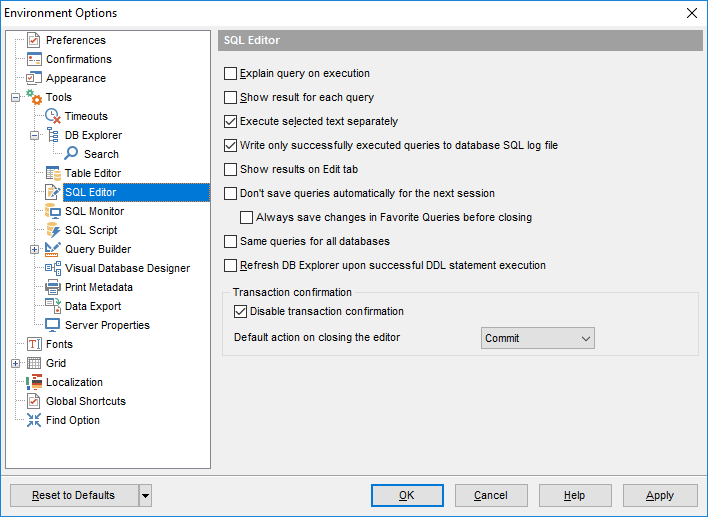
![]() Show results on Edit tab
Show results on Edit tab
If this option is checked, the Results tab is displayed as a separate tab.
![]() Don't save queries automatically for the next session
Don't save queries automatically for the next session
If this option is checked, the SQL query text will not be saved. Otherwise, it will be saved in Windows registry and will be therefore available in the next application sessions.
![]() Always save changes in Favorite Queries before closing
Always save changes in Favorite Queries before closing
This option enables/disables saving changes in SQL queries marked as Favorite automatically upon closing the editor.
![]() Same queries for all databases
Same queries for all databases
With this option enabled, SQL Editor stores all queries in a shared repository, so that switching to another database does not cause loading queries of that database (applying this option does not affect currently opened copies of SQL Editor). The value of the option can be changed freely without any risk to lose the query repository content.
![]() Refresh DB Explorer upon successful DDL statement execution
Refresh DB Explorer upon successful DDL statement execution
If this option is selected, the content of DB Explorer is refreshed each time a DDL statement is executed successfully in SQL Editor.
Transaction confirmation
![]() Disable transaction confirmation
Disable transaction confirmation
If this option is checked, no transaction confirmation will be required on closing Visual Query Builder and SQL Editor. Specify the default action (Commit or Rollback) and this action will be performed automatically each time when you close the editor.
|
See also: |


































































