Online Documentation for Data Export for MySQL
Options
Using the Options tab you can set font options, border and fill options for all elements of the Excel sheet (header, caption, footer, aggregates).
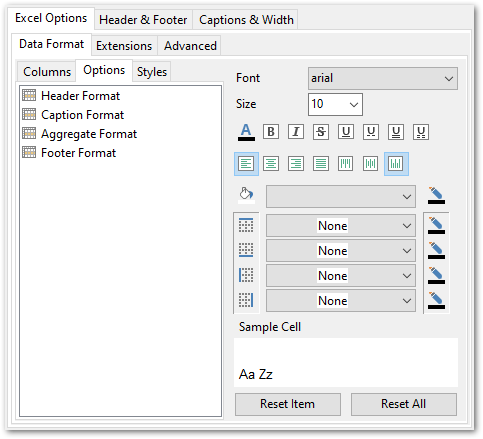
Hint: You can reset the changes any time using the Reset Item and the Reset All buttons.
Use the Font and Size drop-down lists to select the font and size to be applied to the output text.
Use the buttons below to set font color, make text bold, italicized, strikethrough text, set underline effects, specify text horizontal and vertical align.
Press the ![]()
![]()
![]()
![]() buttons on the left to show/hide the borders they indicate.
buttons on the left to show/hide the borders they indicate.
Use the drop-down list for each border to select the line type and the ![]() button on the right to select the line color for each border.
button on the right to select the line color for each border.
Use the drop-down list to select the preferable fill pattern type.
Press the ![]() button on the left to set the background color for the fill pattern.
button on the left to set the background color for the fill pattern.
Press the ![]() button on the right to set the foreground color for the fill pattern.
button on the right to set the foreground color for the fill pattern.
At the Sample Cell section you can preview options changes.



































































