Online Documentation for SQL Backup for SQL Server
Amazon S3 connection settings
Use this tab to edit Amazon bucket connection parameters.
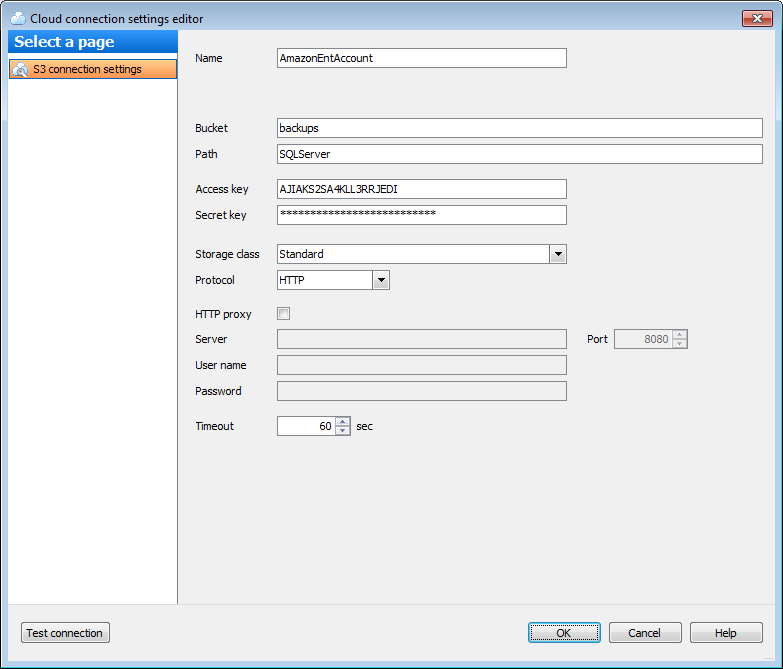
Name
Specify the name for the connection. The connection name must be unique among all that were already created.
Bucket
Define the bucket that will be used for storing backups. You can create a bucket on the Amazon website. If the specified bucket does not exist it will be created automatically in US Standard region. Note that the bucket name must be unique among all Amazon S3 buckets.
Path
If you want backup files to be stored in a folder then set the path to the folder within the specified bucket. The folder will be created automatically on file upload. Use the '/' as a directory separator. For example, 'backups/Adventure Works'.
The Access key and the Secret key are used to get access to your bucket and are found on the Security Credentials page of your Amazon Web Services account.
Set Access key and Secret key for your bucket in the corresponding fields. You can get the values on the Security Credentials page in your Amazon Web Services account.
Storage class
Select the storage class for uploaded backup files. The possible values are:
- Standard
- Reduced Redundancy
Protocol
Select the protocol that will be used for uploading backups to Amazon S3. The possible values are:
- HTTP
- HTTPS
If you have checked the ![]() Use proxy option to connect to Amazon S3 you need to configure the following proxy settings: Server, Port, User name and Password.
Use proxy option to connect to Amazon S3 you need to configure the following proxy settings: Server, Port, User name and Password.
Timeout
Specify the timeout in seconds when a connection will be timed out because of inactivity on the data channel.
Click the Test connection button to check connection to the selected cloud storage. Select the servers for checking connection in the opened dialog.



































































