Online Documentation for SQL Backup for SQL Server
Selection
This page allows you to edit server and folder\files selection for maintenance cleanup.
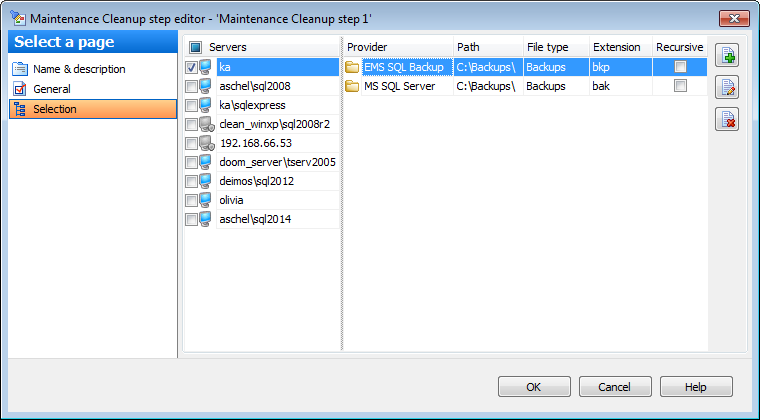
Servers
Select the servers to run the operation on. If the servers name icon is grayed out the Backup service is not run (installed) or there is no connection to the server.
Note: Selecting servers is not available in Template mode. It is selected on applying the Step Template in Policy.
Use ![]() Add file or folder specification to add a cleanup destination and
Add file or folder specification to add a cleanup destination and ![]() Edit specification,
Edit specification, ![]() Remove selected specification for appropriate actions.
Remove selected specification for appropriate actions.
Cleanup specification
In this dialog you can define locations or files to be cleared on the server or cloud storage.
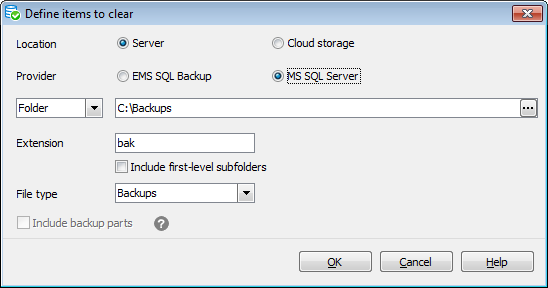
Location
Select Server if you want to clear folders/files stored on your server locally.
Select Cloud storage if you want to delete files located on the cloud.
Server
Provider
Select whether the files created by EMS SQL Backup or SQL Server will be cleaned.
Folder
Set the search folder for the files. The path is set relatively to the server which you selected in the Server list.
If the MS SQL Server has been selected as a Backup provider then you can define the path and name of the specific backup File to be deleted.
Extension
Specify the custom extension for backup or report files if it differs from the default.
Enable ![]() Include subfolders/
Include subfolders/![]() Include first-level subfolders option if you need to clean up all sub-folders of the specified folder.
Include first-level subfolders option if you need to clean up all sub-folders of the specified folder.
File type
Use this drop-down list to specify the the type of files to be deleted:
- Backups - backup files;
- Reports - text reports of previously run maintenance plans.
Note: This drop-down list is available if the MS SQL Server has been selected as a Provider.
Cloud storage
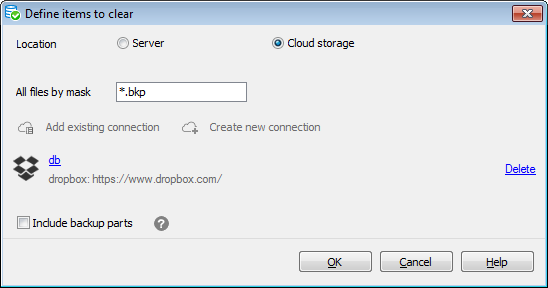
Here you need to specify the cloud storage where you want to delete backup files. You can create a new connection or add an existing one. On adding an existing connection you will be offered to choose among connections specified in Cloud Connections tab of the Options dialog.
If you create a new connection then after specifying its properties you will be offered to save it, so this connection will be available in Cloud Connections.
To change connection parameters click on its name. Depending on connection type the relevant dialog for configuring connection settings will be opened.
All files by mask
In this field you can specify the mask for the file names to be deleted.
![]() Include backup parts
Include backup parts
If this option is ON the program searches for linked parts for the backups matching the specified extension or mask. The found files will be deleted.
Note: This option is only available for EMS SQL Backup provider type. It's not applied for clouds if *.* mask is set.


































































