Online Documentation for SQL Backup for SQL Server
Selecting database
Use this step of the wizard to select database(s) for backup operation.
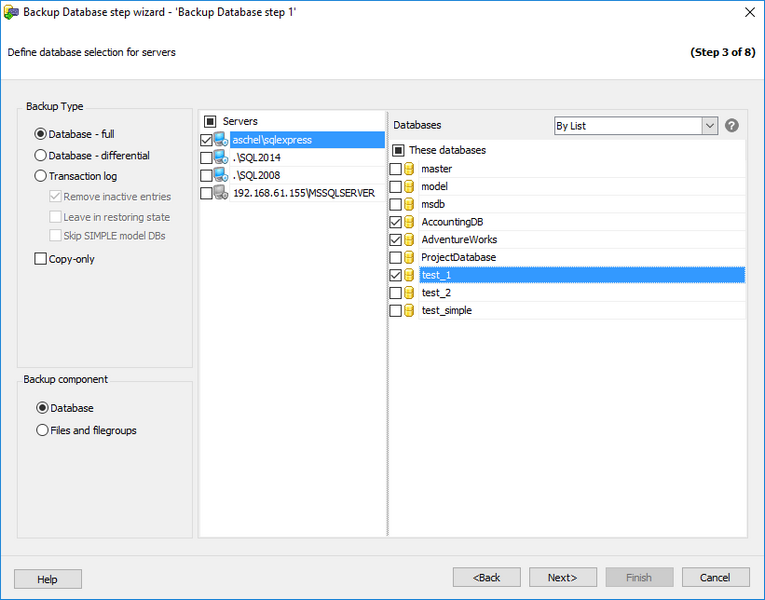
Backup Type
Use this parameter to define the backup type:
![]() Database - full (a full database backup which backs up the entire database including the transaction log)
Database - full (a full database backup which backs up the entire database including the transaction log)
![]() Database - differential (a differential backup which only records the changes made to the data in the database after the last full database backup)
Database - differential (a differential backup which only records the changes made to the data in the database after the last full database backup)
![]() Transaction log (a sequence of log backups provided for a continuous chain of transaction information to support recovery forward from database, differential, or file backups)
Transaction log (a sequence of log backups provided for a continuous chain of transaction information to support recovery forward from database, differential, or file backups)
Set ![]() Remove inactive entries option on to truncate the live transaction log when you create a backup.
Remove inactive entries option on to truncate the live transaction log when you create a backup.
Set ![]() Leave in restoring state on to leave the database in restoring state to be unavailable to users until it is completely restored.
Leave in restoring state on to leave the database in restoring state to be unavailable to users until it is completely restored.
Set ![]() Copy-only option to create a copy-only backup which is a SQL Server backup that is independent of the sequence of conventional SQL Server backups.
Copy-only option to create a copy-only backup which is a SQL Server backup that is independent of the sequence of conventional SQL Server backups.
Set ![]() Skip SIMPLE model DBs option to skip the databases which use the 'SIMPLE' recovery model. If this option is switched off and the databases using the 'SIMPLE' recovery model are included in the list/filter, the error will be returned by the server and the process will be aborted. Switch on the option to avoid such errors.
Skip SIMPLE model DBs option to skip the databases which use the 'SIMPLE' recovery model. If this option is switched off and the databases using the 'SIMPLE' recovery model are included in the list/filter, the error will be returned by the server and the process will be aborted. Switch on the option to avoid such errors.
Backup Component
This group allows choosing the object of backup.
![]() Database - database backup.
Database - database backup.
![]() Files and filegroups - backup of selected files and filegroups.
Files and filegroups - backup of selected files and filegroups.
Servers
Select the servers to run the operation on. If the servers name icon is grayed out the Backup service is not run (installed) or there is no connection to the server.
Note: Selecting servers is not available in Template mode.
Databases
If EMS SQL Backup provider is used, you can select multiple databases, in case of SQL Server backup only one database can be specified.
All
Use this option to select both: system and user databases.
All system
This option indicates that only system databases should be backed up.
All user
Select this option to back up user databases only.
By mask
This option allows defining database selection by mask. Use * for a set of any characters and ? for any single character in the database name.
Including
This option allows manual selecting of the databases.
Excluding
Select the databases which will be excluded from the backup. All databases, not selected in the list, will be included.
Online only
Select only the databases in the online state.
If you are creating a step in a policy template then you are able to enter databases manually.
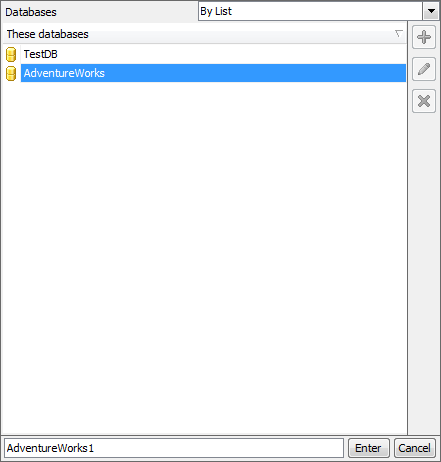
Use the ![]() button or Ins key to define database name. After you click the Enter button the database will be added to the list.
button or Ins key to define database name. After you click the Enter button the database will be added to the list.
Any database from the list can be ![]() edited or
edited or ![]() deleted.
deleted.
If the Files and filegroups option is chosen the selection list of file and filegroups is available.
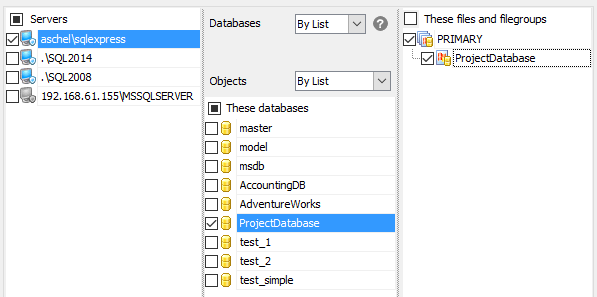
Objects
For each selected database at least one file or filegroup should be chosen.
- All - all existing database filegroups with all their files.
- By list - manually selected files and filegroups.


































































