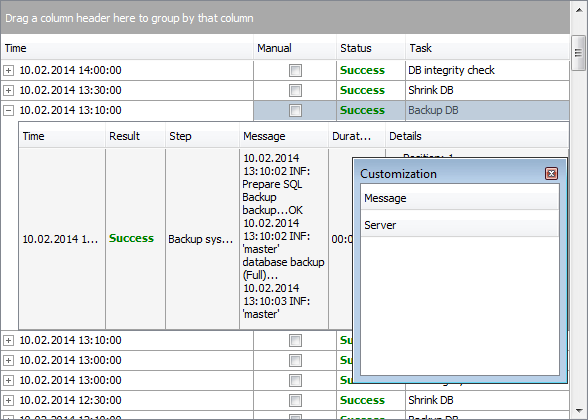Online Documentation for SQL Backup for SQL Server
Grouping
When grouping by a column is applied, all records are displayed as subnodes to the grouping row value as displayed on the screenshot below. If necessary, you can group data by two or more columns. In this case column headers are displayed hierarchically.
To apply grouping
-
enable the
 Group By Box area in the column header popup menu;
Group By Box area in the column header popup menu;
-
drag the column header to the gray area at the top or use the
 Group by this column popup menu item of the column header.
Group by this column popup menu item of the column header.
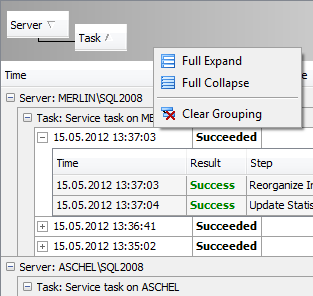
To reverse grouping
- drag the column header back;
-
use the
 Ungroup item of the grouped column to clear a specific grouping;
Ungroup item of the grouped column to clear a specific grouping;
-
use the
 Clear grouping item of the Group by area popup menu to remove all grouping.
Clear grouping item of the Group by area popup menu to remove all grouping.
If necessary, you can group data by two or more columns. In this case column headers are displayed hierarchically, and data are grouped by these columns in the order the column headers appear in the Group by area.
The Group by area popup menu allows you to perform: ![]() Full Expand,
Full Expand, ![]() Full Collapse and
Full Collapse and ![]() Clear Grouping.
Clear Grouping.
You can disable or enable any column. Open the Column Chooser and drag any column header to disable this column from table. To add any disabled column drag the header back from the Column Chooser panel to the table.