Online Documentation for SQL Backup for SQL Server
Reports
Using reports you can view and save information to any available format about task execution that is displayed in the grid of a Launches area.
To open a report on a policy/task execution the Preview window use the ![]() Show Report button on the Launches area toolbar or select the
Show Report button on the Launches area toolbar or select the ![]() Show Report popup menu item.
Show Report popup menu item.
There are three types of reports:
- Single-server report
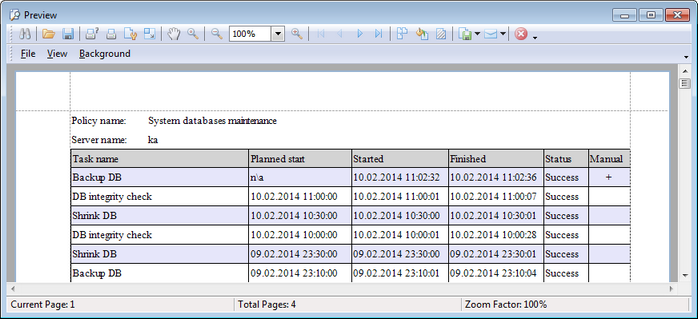
This report can be viewed when a single server is selected in the explorer and a policy deployed on this server is selected in the Policies area. If a policy deployed on several servers is selected in Policies area a report will include information on launches of this policy only on the selected server. The report displays brief information on tasks of the selected policy including task name, planned start, time started, time finished and task status.
- Multi-server report
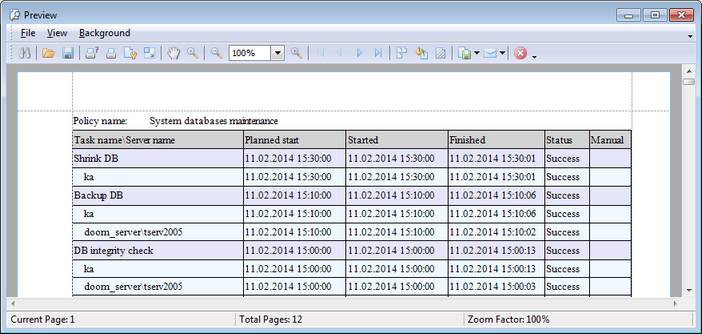
Multi-server report is available when a policy deployed on multiple servers is selected in the Policies area. Besides, a group or a solution must be selected in the Servers area. The report displays brief information on tasks of the selected policy including task name, server name, planned start, time started, time finished and task status.
- Detailed task report
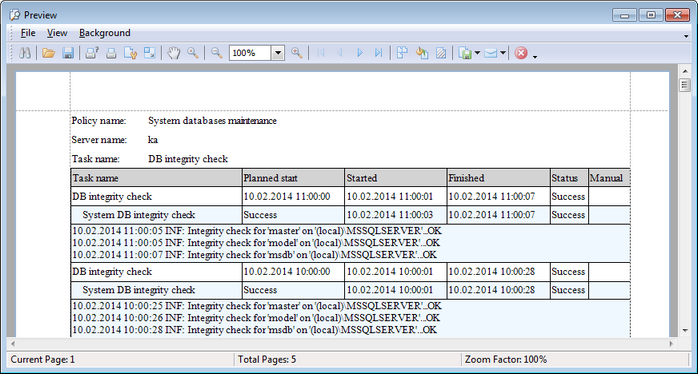
Task report is available when a particular task is selected in the Policies area. This report displays a detailed information on a task and its steps of the selected policy including task name, planned start, time started, time finished, task/step status and execution message (information, warning or error).
The Preview window allows you to change the report appearance, i.e. change a document background and add watermarks.
The man menu of the Preview window allows you to:
- open page setup dialog;
- start printing the report;
- export the content to any of the available formats: PDF file, HTML file, MHT file, RTF file, Excel file, CSV file, Text file, Image file and then send it via E-mail;
- close the Preview window;
- change page layout: Facing or Continuous;
- enable/disable toolbar;
- enable/disable status bar;
- customize toolbar;
- set report background and watermark.
The toolbar of the Preview window allows you to:
- search for text within the document;
- open a previously saved report;
- save the current report to an external *.prnx file;
- start printing the report;
- open page setup dialog;
- set scaling options;
- enable/disable hand tool;
- adjust zoom options;
- navigate within the printing report pages;
- set the number of pages displayed in the window;
- set report background and watermark;
- export the content to any of the available formats: PDF file, HTML file, MHT file, RTF file, Excel file, CSV file, Text file, Image file and then send it via E-mail;
- close the Preview window.



































































