Online Documentation for SQL Administrator for SQL Server
Setting login properties
Use the Properties section of the Login Editor to configure login authentication and default parameters.
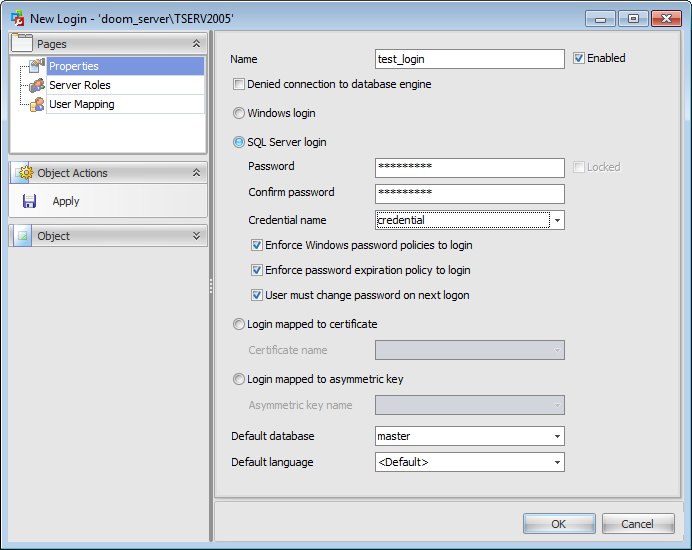
Name
Enter a name for the new login, or modify the name of the login being edited.
![]() Enabled
Enabled
Enables/disables the login immediately after it is created. A disabled login still exists in the server, but it cannot be used to connect to the instance of SQL Server.
![]() Denied connection to database engine
Denied connection to database engine
Select this option to forbid any connections to the server for the login.
Specify the way used by the login to connect to the instance of SQL Server:
![]() Windows login
Windows login
![]() SQL Server login
SQL Server login
![]() Login mapped to certificate
Login mapped to certificate
![]() Login mapped to asymmetric key
Login mapped to asymmetric key
![]() Windows login
Windows login
When Windows Authentication is used to connect to SQL Server, Microsoft Windows is completely responsible for authenticating the client. In this case, the client is identified by its Windows account (Windows-level login).
![]() SQL Server login
SQL Server login
When SQL Server Authentication is used, SQL Server authenticates the client by comparing the client-supplied user name and password to the list of valid user names and passwords maintained within SQL Server.
Credential name
Use the drop-down list to select the credential that will be mapped to the new SQL Server login.
![]() Enforce Windows password policies to login
Enforce Windows password policies to login
This option specifies that the Windows password policies of the computer where SQL Server is running should be enforced on this login.
![]() Enforce password expiration policy to login
Enforce password expiration policy to login
This option specifies whether password expiration policy should be enforced on this login.
![]() User must change password next logon
User must change password next logon
Check this option to force a user to change their password at next logon.
![]() Login mapped to certificate
Login mapped to certificate
Select this option to specify a certificate-mapped login.
Certificate name
Use the drop-down list to select the certificate that will be associated with this login.
![]() Login mapped to asymmetric key
Login mapped to asymmetric key
Select this option to specify an asymmetric key-mapped login.
Asymmetric key name
Use the drop-down list to select the asymmetric key that will be associated with this login.
The lower group allows you to set the default parameters pertaining to the login: Default database and Default language. Use the corresponding drop-down lists to select the required values that will be assigned to the login.



































































