Online Documentation for SQL Administrator for SQL Server
Defining database files
Use this step of the wizard to select the files to attach to the server as a database.
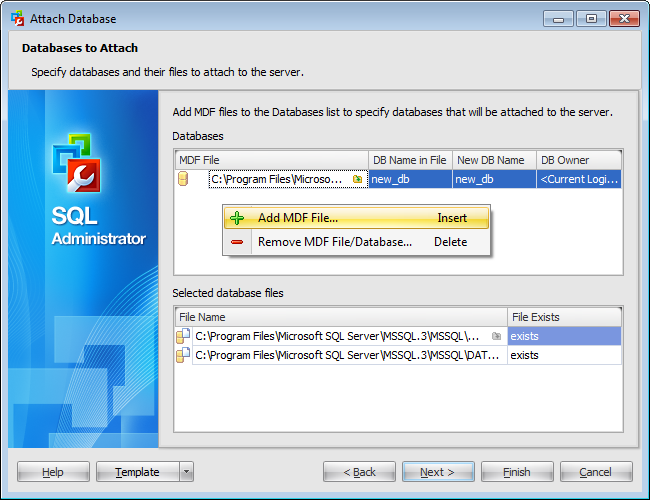
Databases
Right-click this area and select Add MDF File... context menu item to specify the path and the name of the file to attach to the server.
To delete files from this list select Remove MDF File/Database... item of the context menu.
Selected database files
The file selected in the upper grid points to the other files (*.ndf and *.ldf) in the database which are displayed in this list along with the *.mdf file.
When you choose a *.mdf file SQL Administrator checks for the rest of necessary files by paths stored in it and then these files are added automatically in the grid.
When you attach a database, all data files (MDF and NDF files) must be available. If any data file has a different path from when the database was first created or last attached, you must specify the current path of the file by pressing the ![]() button or choosing the Add File... context menu item.
button or choosing the Add File... context menu item.
To delete a file from the grid select it and choose the Remove File... context menu item or use the 'Delete' button.
Note: File paths can be edited manually. The context menu of the file path allows you to perform common editing operations: Undo/Redo, Cut, Copy, Paste, Delete, Select all.
When you are done, click the Next button to proceed to the Attaching database step of the wizard.



































































