Online Documentation for SQL Administrator for SQL Server
Properties
Use the Properties tab of the Statistics Editor to create/edit statistics on a specified table and specify its properties.
Name
Enter a name for the new statistics, or modify the name of the statistics being edited.
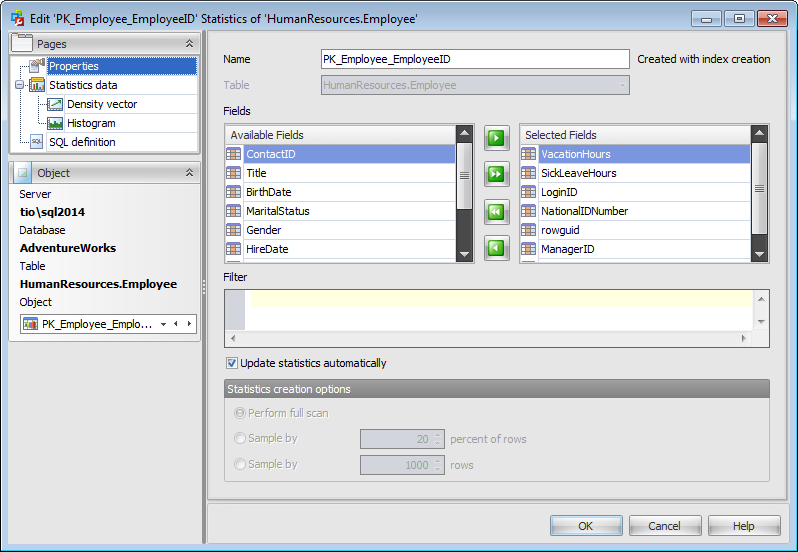
Table
In this field the Table name of the statistics being edited is displayed.
Fields
To include key field(s) in the statistics, you need to move it from the Available list to the Selected list. Use the ![]()
![]()
![]()
![]() buttons or drag-and-drop operations to move the fields from one list to another.
buttons or drag-and-drop operations to move the fields from one list to another.
Filter
Specifies an expression for selecting a subset of rows to include when creating the statistics object. Statistics that are created with a filter predicate are called filtered statistics. The filter predicate uses simple comparison logic and cannot reference a computed column, a UDT column, a spatial data type column, or a hierarchyID data type column. Comparisons using NULL literals are not allowed with the comparison operators. Use the IS NULL and IS NOT NULL operators instead.
![]() Update statistics automatically
Update statistics automatically
When this option is on, the query optimizer determines when statistics might be out-of-date and then updates them when they are used by a query. Statistics become out-of-date after insert, update, delete, or merge operations change the data distribution in the table or indexed view.
Statistics creation options
![]() Perform full scan
Perform full scan
Compute statistics by scanning all rows in the table or indexed view.
![]() Sample by ... percent of rows
Sample by ... percent of rows
Specify the approximate percentage of rows in the table view for the query optimizer to use when it creates statistics.
![]() Sample by ... rows
Sample by ... rows
Specify the approximate number of rows in the table for the query optimizer to use when it creates statistics.



































































