Online Documentation for SQL Manager for SQL server
Selecting files to restore
This step allows you to select files that will be used to restore the database.
By default the application restores all files. It is indicated by the ![]() Restore all files option selected. To select files manually, you should uncheck this option.
Restore all files option selected. To select files manually, you should uncheck this option.
To add a file to the restore, select it in the list and set the respective flag in the Restore column.
To add all files to the restore, check the ![]() Restore all files option.
Restore all files option.
You can also edit file paths by clicking the corresponding rows of the Physical File Name and Path column.
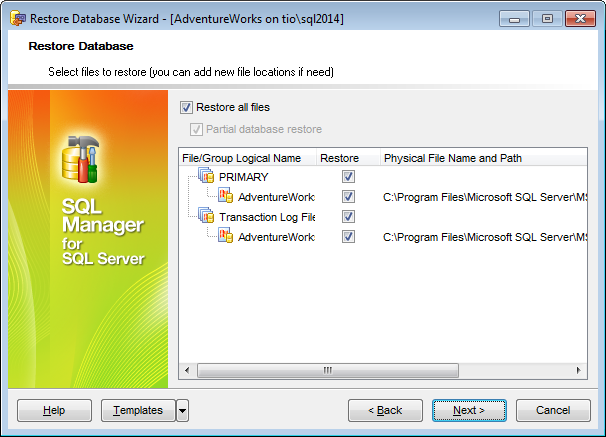
![]() Partial database restore
Partial database restore
This option specifies a partial restore operation. Application or user errors often affect an isolated portion of the database, such as a table. Examples of this type of error include an invalid update or a table dropped by mistake. To support recovery from these events, SQL Server provides a mechanism to restore part of the database to another location so that the damaged or missing data can be copied back to the original database.
The granularity of the partial restore operation is the database filegroup. The primary file and filegroup are always restored, along with the files that you specify and their corresponding filegroups.
Click the Next button to proceed to the Setting advanced restore options step of the wizard.



































































