Online Documentation for SQL Manager for SQL server
Defining database files and general options
Use this step of the wizard to select the files to attach to the server as a database.
MDF file name with path
Use the ![]() button to specify the path and name of the file to attach to the server. Then press the Get All Files button to add the database files to the file list.
button to specify the path and name of the file to attach to the server. Then press the Get All Files button to add the database files to the file list.
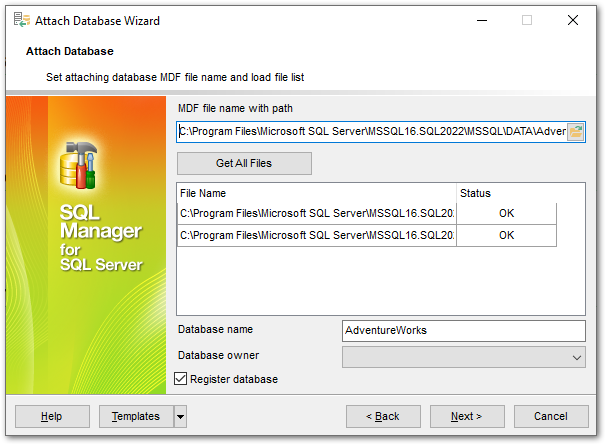
Database name
Enter the name of the database to be attached.
Database owner
Use the drop-down list to select the database owner.
![]() Register Database
Register Database
This option indicates that the Database Registration Info dialog for the new database will appear immediately after attaching the database (you need to register the database to start working with it in SQL Manager). If you intend to register the database later, uncheck this option.
When you are done, click the Next button to proceed to the Attaching database step of the wizard.


































































