Online Documentation for SQL Manager for SQL server
Adding report components
To start working with the printing form of the report proceed to the Page tab of the Report Tree.
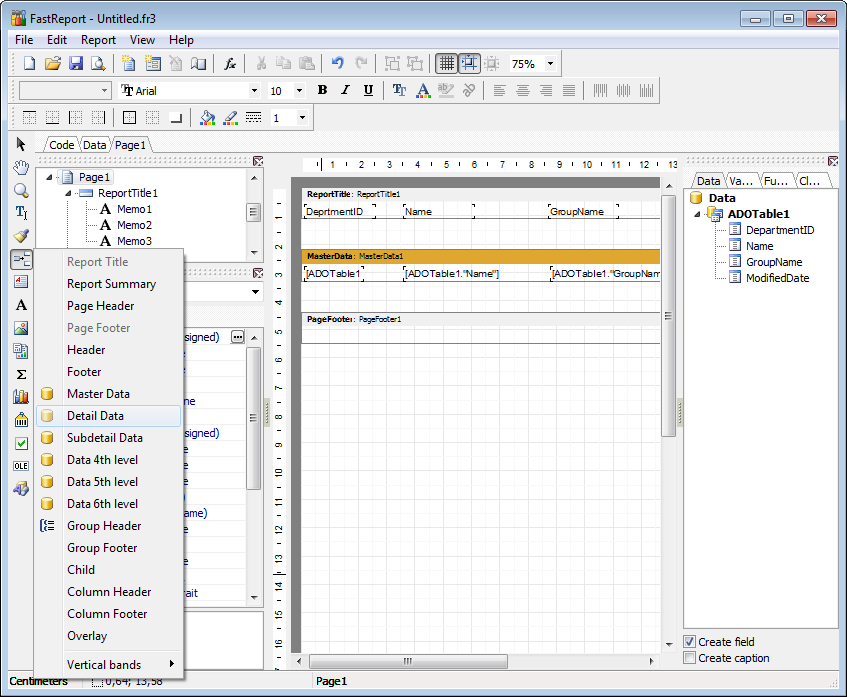
You can customize report view using bands. Each band can define specified data.
Adding bands
In order to add a band to the report:
- proceed to the Page1 tab of Report Tree;
-
pick the
 Insert Band component on the toolbar (on the left);
Insert Band component on the toolbar (on the left);
- select the band to be added to the report;
- click within the working area - the corresponding element appears in the area;
- set element properties within the Properties Inspector.
Each band appears in the Report Tree as a node.
Table and report data should be added as Master Data and column headers as Group Header.
Adding report data
In order to add data to the report:
- proceed to the Data tab within the panel on the right side of the window;
-
pick a field within the
 Data tree and drag it to the working area;
Data tree and drag it to the working area;
- add all necessary elements one by one using drag-and-drop operation for each of them.
|
See also: |



































































